Having your menu up to scratch is the key to success when selling your products online. Please see tips and tricks below on how to achieve the best from your online ordering experience.
1. Images
Images say a thousand words. We all know that customers buy with their eyes. Having images for your products not only showcases your products in the best possible way but they help to increase adoption rates and spend. It's been shown that images help to increase adoption rates by 30%!
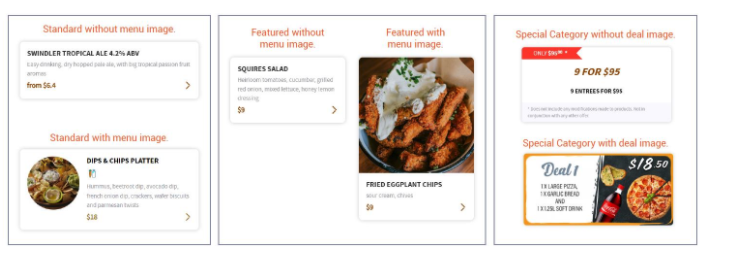
Click HERE to see how to upload images to your menu
2. Product & Category Placement
Placement of products and categories on your menu play a much larger role than you might think. Customers tend to view and purchase items that site higher at the top of your menu than those that site lower.
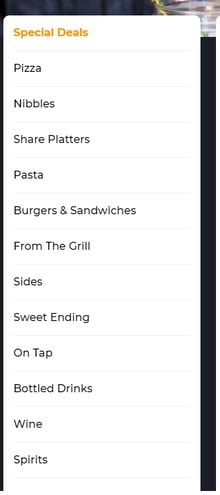
Tips & Tricks
1. Showcase items at the top of your menu that have better margins, stock you may want to push, have higher price points or items that may be slower moving.
2. If you have a product(s) that you are known for and sell no matter what, trying giving other products a chance and move them up the menu.
3. Remember your online menu is NOT the same as a physical menu, so experiment and move things around. If you have tried a new sequence and you're not happy with it, you can change this in a matter of minutes. Digital menus give you the freedom to be creative and try new things!
Click HERE to see how you can move your product & category placement
3. Attributes
Attributes (modifiers/add ons) help to increase your average spend by 20% so why not use this feature? On the Order Up platform, you have the abilities to create a variety of attributes on your products. Even if you don't typically have this on your physical menu, a digital menu is a great way to entice your customer to spend a little more.
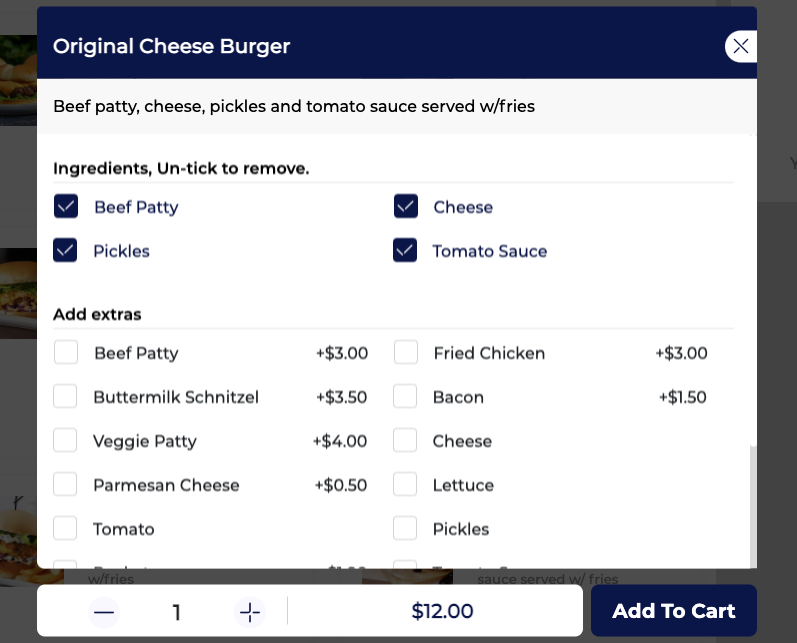
Tips & Tricks
1. Attributes can be used as small additions to a product. For example for a burger - add tomato, add lettuce, add cheese. If you are using attributes in this way, ensure that they are smaller priced items as chances of a higher adoption rate is more likely.
2. Not only can you use this feature as complimentary add ons to a product but you can use it to have your customer complete their dining journey. For example, if you are selling a burger, you can say - "would you like to add a drink?" or "would you like to add a side?".
3. Attribute placement is key. Look at add those add on products that are of higher value closer to the top and those that have a lower value to the bottom. No need to put that free tomato sauce in the top position!
Click HERE to see how to add attributes to your menu
4. Smarter Upsells
The upsell feature assists greatly to encourage customers to add items they may have forgotten or not thought of, suggesting them to place more items in their cart before checkout. It serves great as a way for increasing customer spending, completing the customer dining journey, increasing slow moving items or items with good margins.
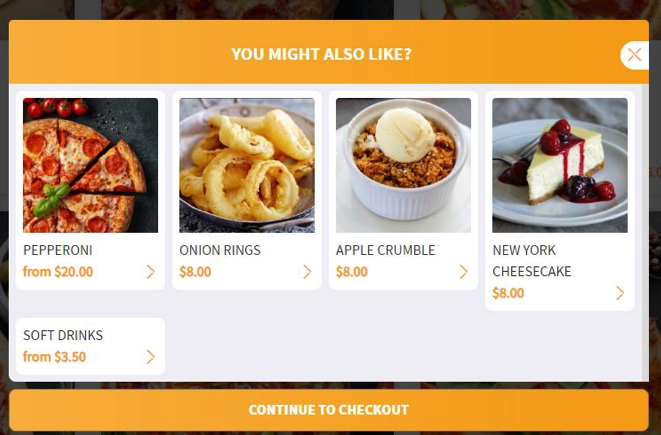
Tips & Tricks
Click HERE to enable Smarter Upsells on your menu