Before you sync and import your LS menu into order, you will need to verify your store, location and online hours.
For reference, if further assistance is required, go to Lightspeed’s support and help page for integrations with Order Up:
Store/Location Data
If you are not already familiar with the Lightspeed/Kounta integration it is worth confirming the data, you see in the Order Up admin matches what is in the Lightspeed/Kounta admin area.
- Log in to the Kounta Back Office and go to My Site then select the tab Site Information
- During an import Order Up will bring in the following fields from Kounta:
Tables can't be imported directly. Please insert an image of your table which can be found here.
Order Up Field Name Kounta Field NameLocation Name, Business Name
Business Number
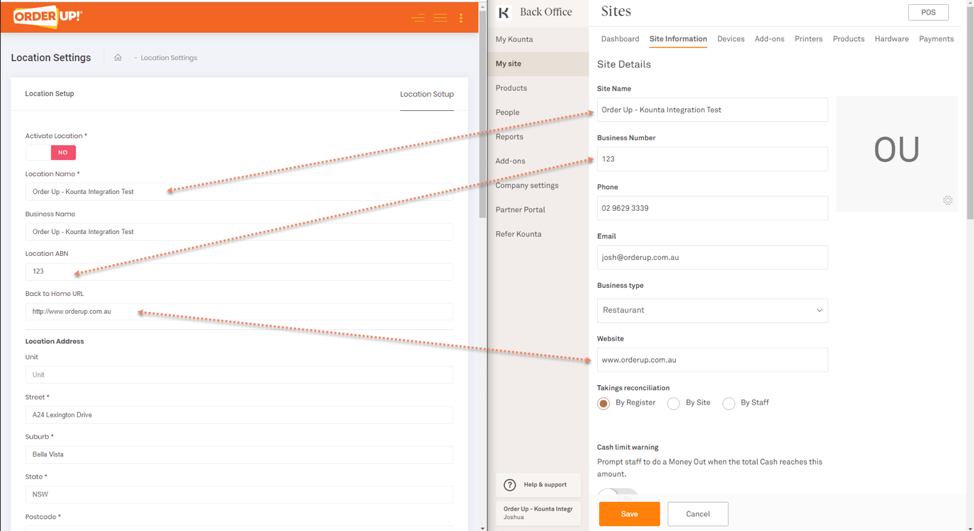
After importing you can change the values stored in Order Up if you want, however if you re-import the store from the Kounta integration it will overwrite these changes.
Online Hours
- If you navigate to Location Setup > Online Hours and select the tab for Online Hours you will be able to cross check the trading times from Lightspeed/Kounta.
- Lightspeed/Kounta has only one default trading time set for the whole day, so it will be imported this way into Order Up, there is also no way to set times per method (pickup/delivery/dine in/room service) so all the times from Kounta are applied to Order Up.
- You can still control your Online Hours in Order Up if you want to set specific hours for service sessions.
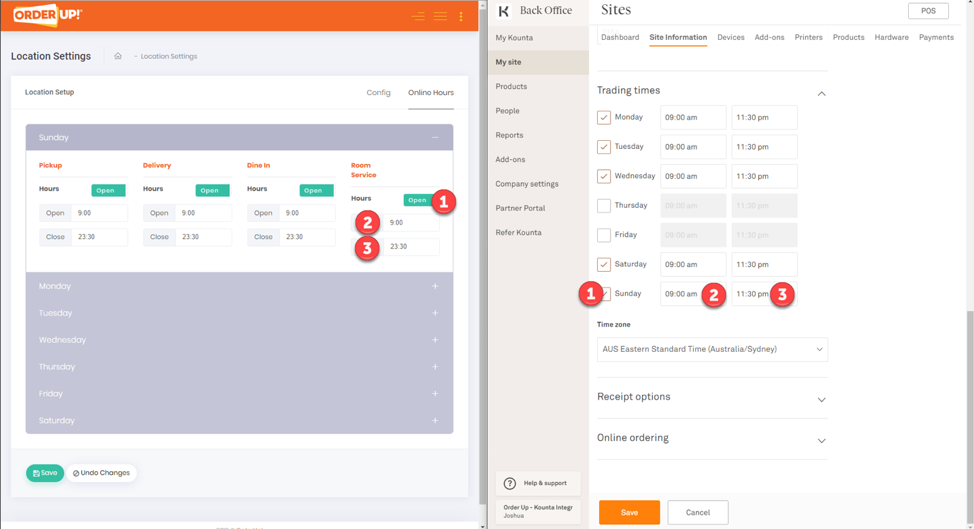
If you re-import the Store from the Lightspeed/Kounta integration it will overwrite the settings in the Location Settings and Online Hours.