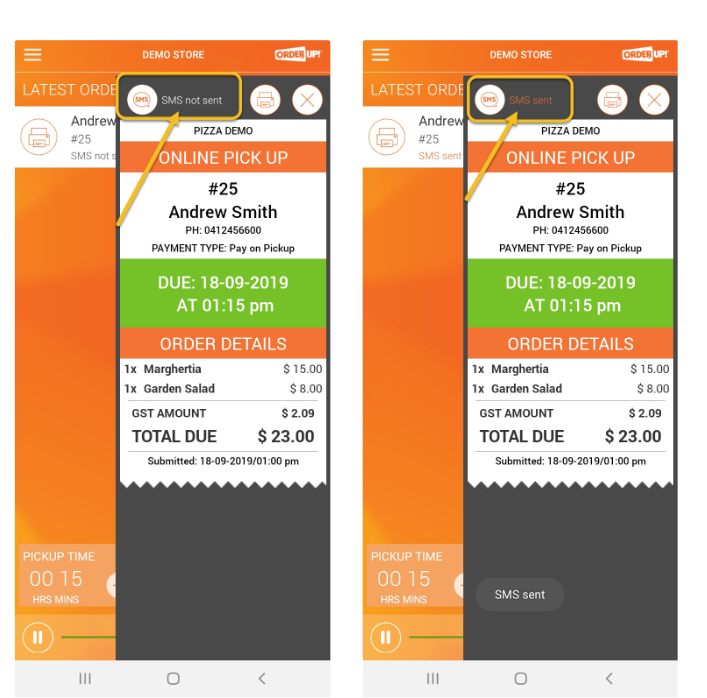Sending an SMS to customers to advise that their order is ready is now possible from the Order Up hardware devices and the Order Processor. It’s a great way to let your customer know that their order is ready.
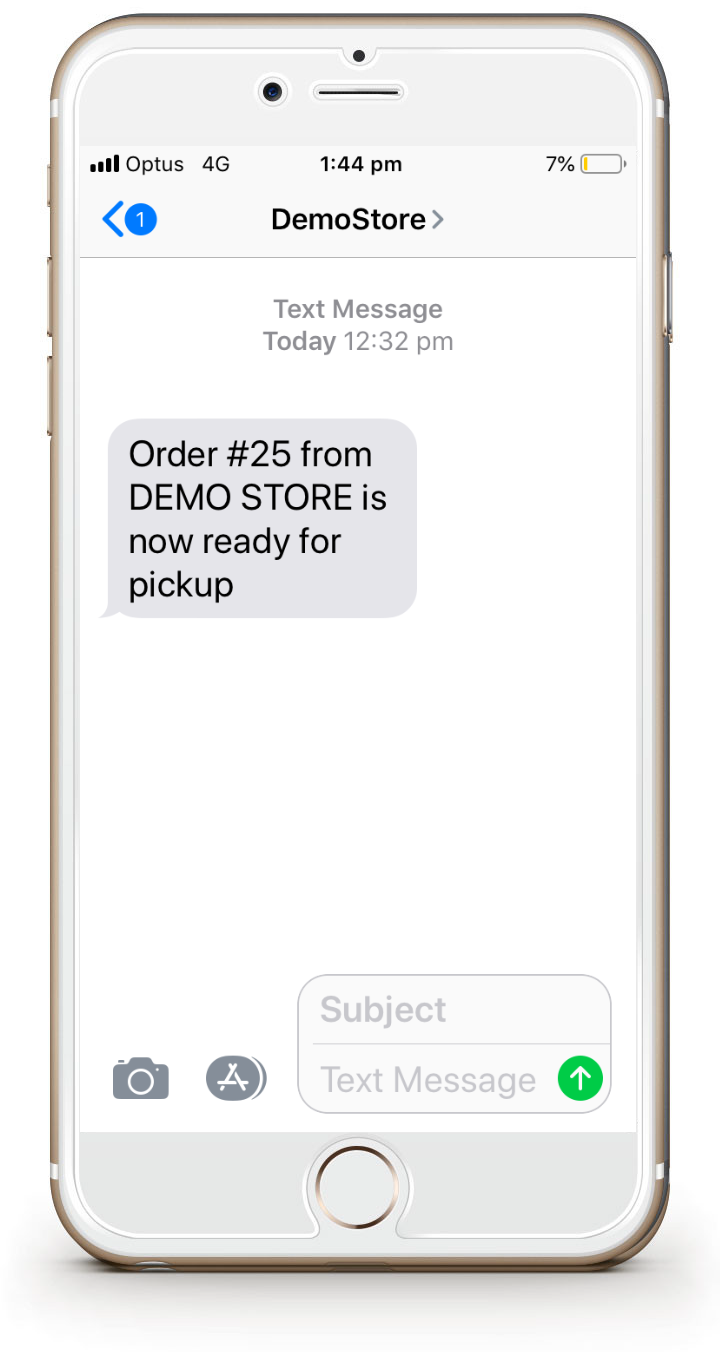
The message is tailored to the order method (note the message text cannot be changed)
Pickup Orders - Order # … from …. is now ready for pickup
Delivery Orders - Order # … from …. is now being sent out for delivery
Table Service Orders - Order # … from …. is ready
Room Service Orders - Order # … from …. is on it's way to your room
The SMS feature can only be sent to MOBILE number.
Requirements
To be able to do this you will require the following:
-
Running hardware app version v.3.3.0 or higher connected to the internet
-
‘Enable SMS’ turned on in Advanced Settings on the Order Up hardware
-
A valid customer mobile number entered when placing their order
Instructions
Here are the instructions to enable SMS sending.
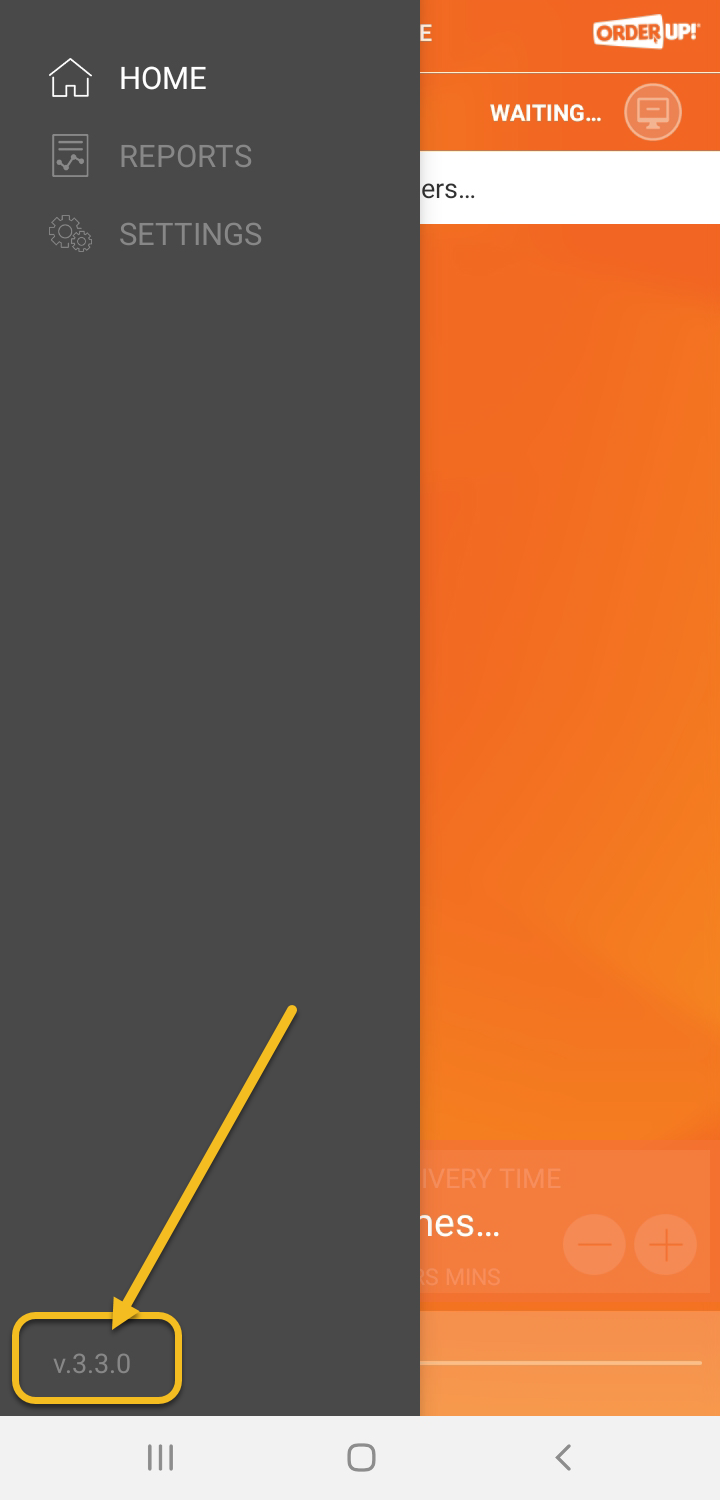
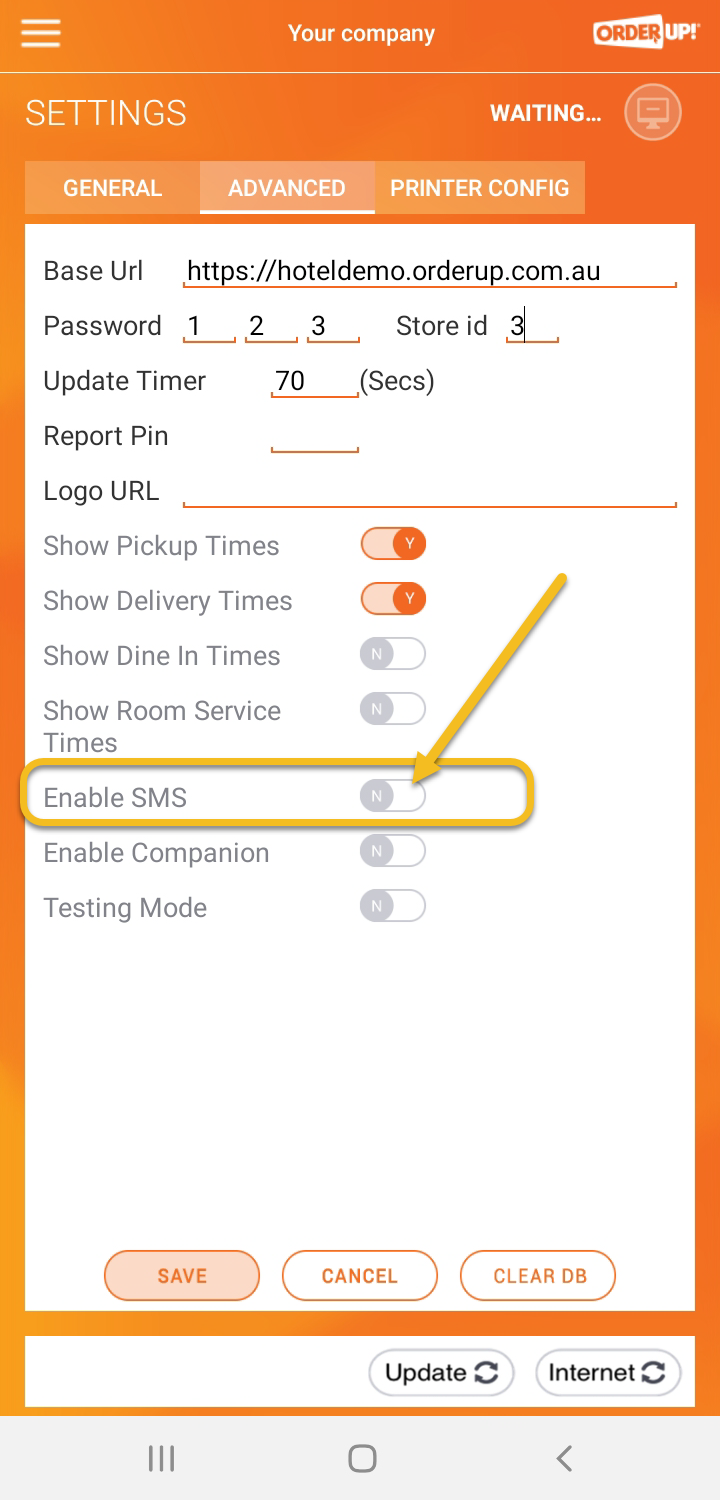
Check your version number is v.3.30 or higher by clicking the ‘3 line’ (hamburger) icon on the top left of the home screen
Navigate to the ‘ADVANCED’ tab in the SETTINGS page (you will be prompted to enter a PIN (0879) to gain access.
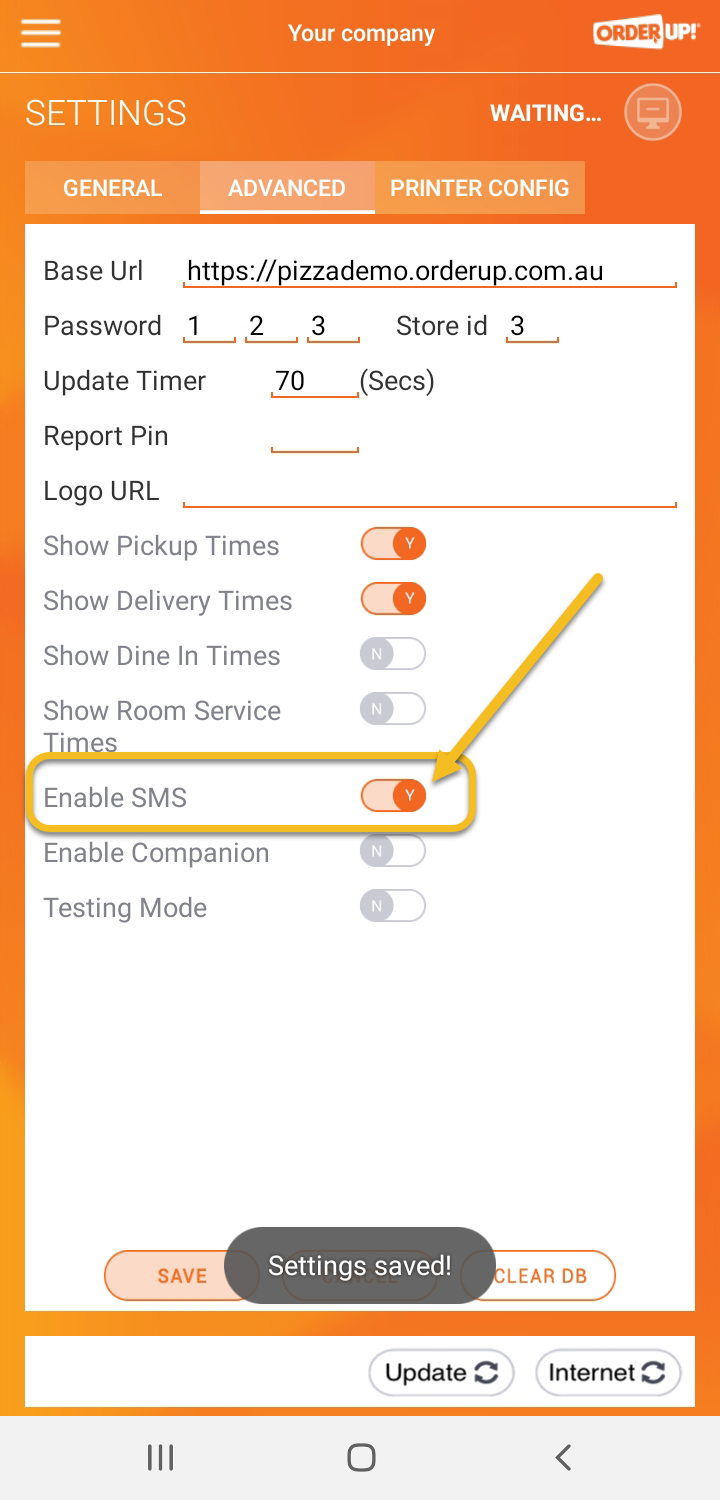

Click the ‘N' to the right of ‘Enable SMS’ setting to change to ‘Y’ and select 'SAVE’ to commit the change.
New orders will show ‘SMS’ not sent'
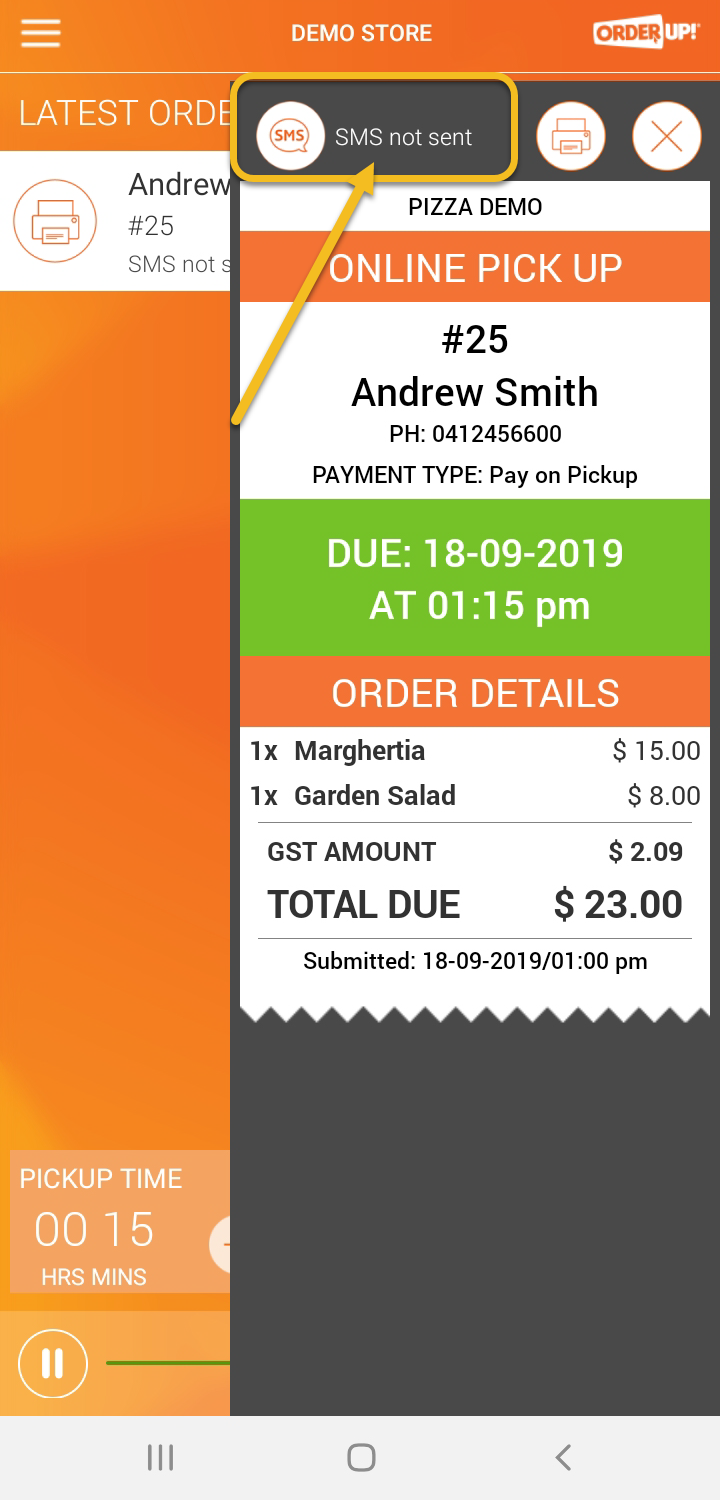
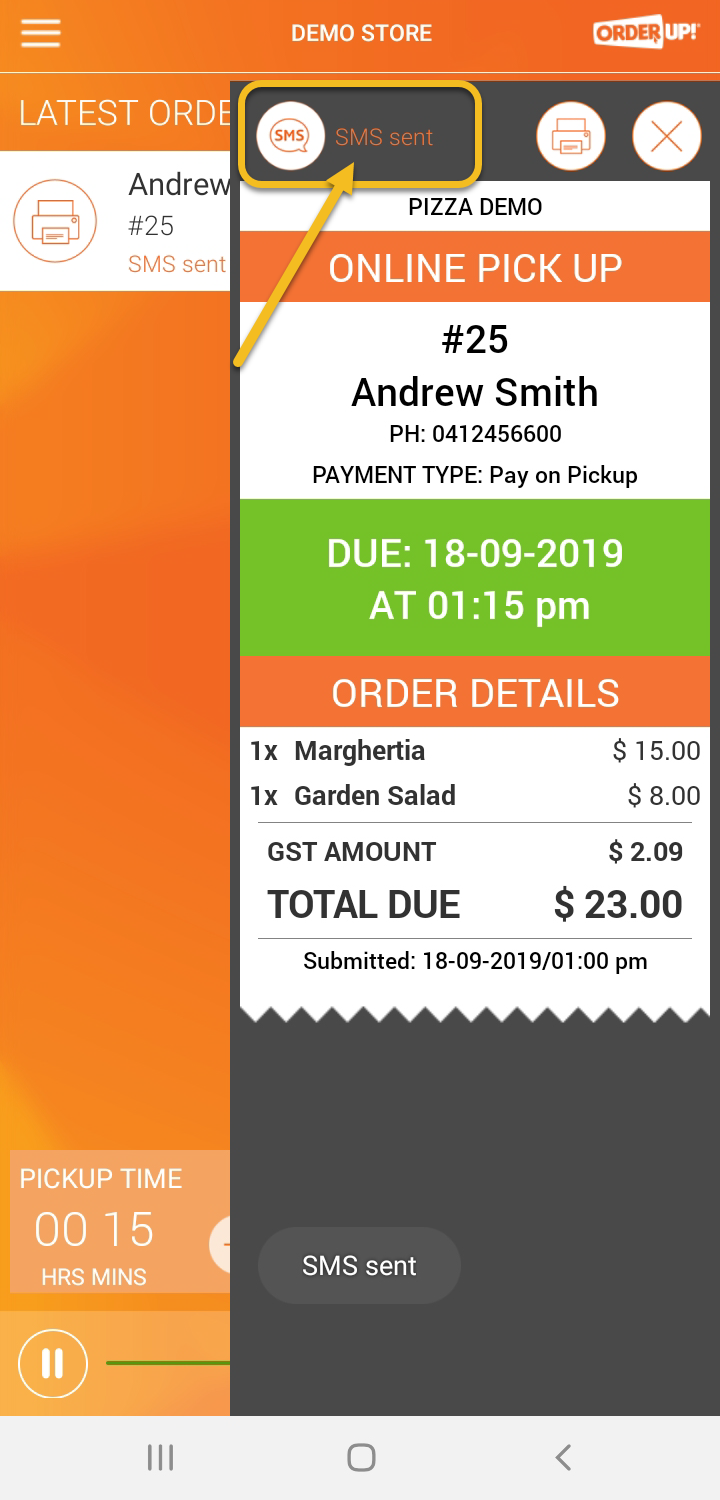
Click on the order and click on ‘SMS not sent’ on the slide out panel as shown above.
SMS sent will be displayed once message sent. Note: clicking this again will result in another SMS being sent
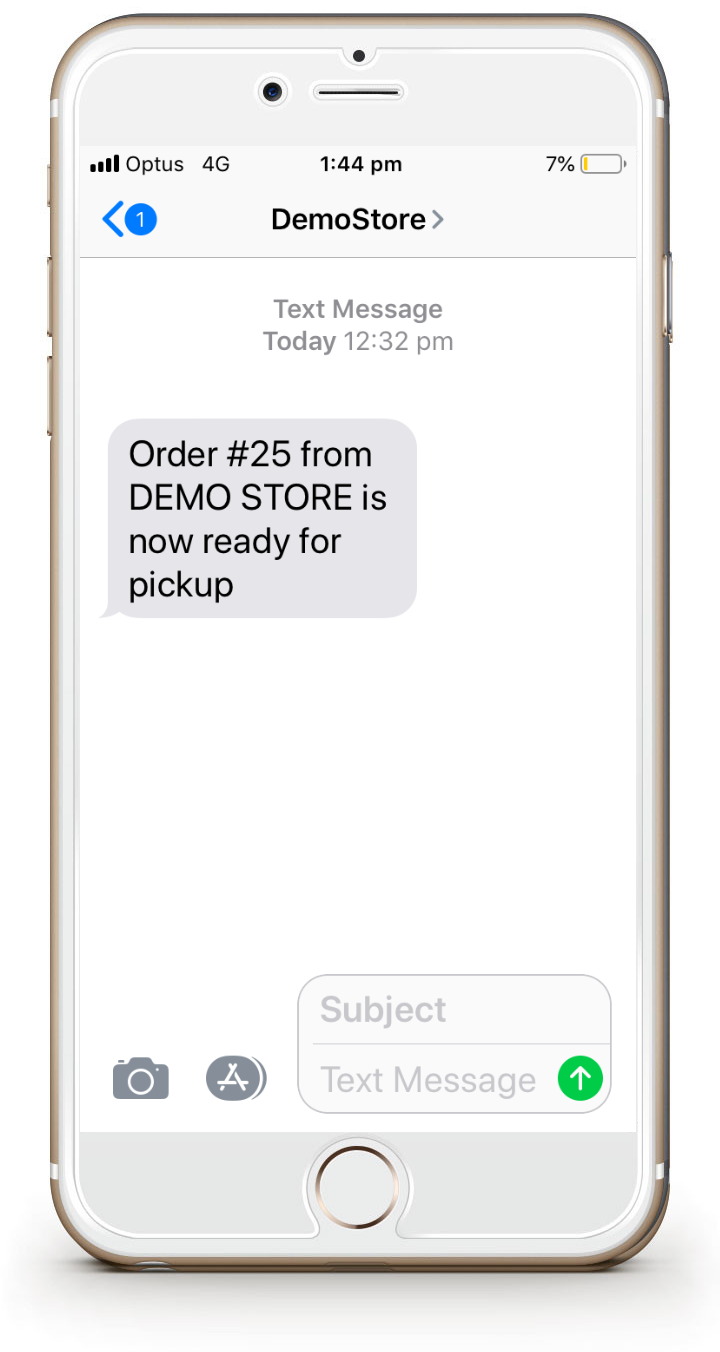
To access SMS functionality in the Order Processor
After logging into the console you will be presented with a button to launch the order processor.
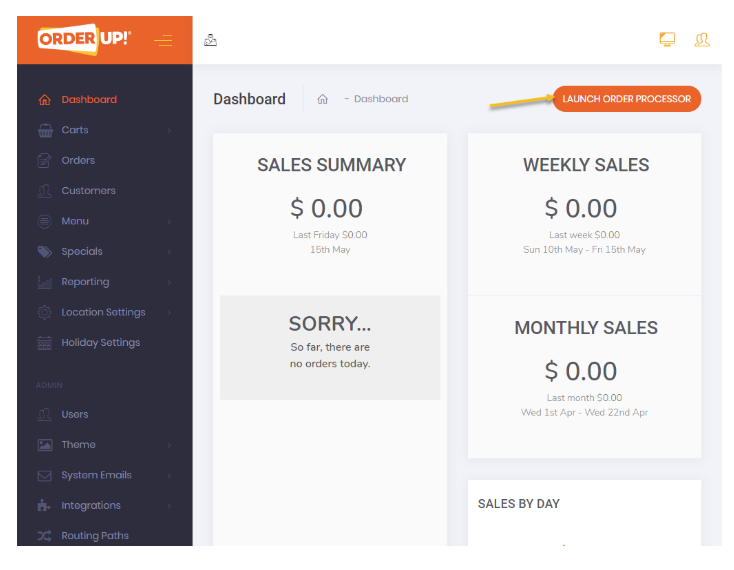
2. Click on the order to show new screen
If SMS has not been sent If SMS has been sent