Shiji is a two-way integration which means that the menu will need to be configured in your POS before importing & syncing into the OU console. This article just highlights a couple key points on managing your menu and things to keep in mind.
When you make any changes to your menu in your POS menu as per the below, the changes need to be manually synchronised by you (or Order Up! support) by re-importing the menu for the respective location.
-
Product or attribute price changes
-
New products
How to to sync the menu?
-
Go to Menu > Menu Categories you will see an option to Import a menu. In the case of a single store or selected the button will reflect the specific store id, if there are multiple stores there will be a pop up to select which stores you want to import the menu of.
- Click the relevant import button to start the menu import

Things to know:
- Images to be loaded on Order Up or the products that have images on the POS can be imported. Also, we have an option field set at OU console which is "Product Image Option". If that is set to "Don't delete images added from OU dashboard", then it will not delete the images we've uploaded from OU dashboard. It will change the images that were changed at POS level (if the image is changed) OR, it will add/delete image based on the POS data (i.e, if new image is attached to prods, it will add, if image is deleted, it will delete from our end as well).
-
For allergens symbols, We can add them from end, it will not be deleted when we update menu (import).
-
We do import toppings too, it depends on the POS settings for the attributes. If they have min/max number of attributes set at their end, we do import them as toppings and others based on the settings.
-
When syncing, menu descriptions and images will be saved on Order Up. You must ensure you have switched “Product Image Option” ON in the POS credential settings on OU for the images to remain.
- We do not import stores & online hours from the POS. These are configured in the OU console
-
Order Redundancy feature for integrations. We strongly suggest you use our failed order redundancy notification. This means, you will have the option to be notified of any order failure notifications via email and text with next steps for resolution & better transparency in managing the integration. A failed order is when the POS has rejected the online order due to many reasons ex: menu item missing from POS, price difference in POS to OU, menu item out of stock. This is added in Location Settings >> Location Set Up page.
-
Surcharge on POS has been removed. Surcharges are applied in OU console instead. This avoids duplication. Click here for guide on how to set up Public Holiday surcharges.
Limitations:
-
Deals function cannot be used currently
-
Cannot do subcategories currently
TIPS TO SYNCING SHIJI MENU
When to re-sync: After any menu changes.
When not to re-sync: Not during a busy service time.
What to do if you have made a change in service time: Log into Order Up console and turn off the product/s affected
For POS Support contact: possuport-au@shijigroup.com