- Help Centre
- Payment Gateways
- Pay on Account, Pay at Counter
-
Onboarding
-
Store Settings
-
Managing Your Menu
-
Hardware & Order Processor
-
How To Market Your Online Ordering
-
Reporting
-
Delivery
-
Point of Sale Integrations
-
Payment Gateways
-
Analytics & Business Insight Integrations + more
-
Troubleshooting / Frequently Asked Questions
-
Order Up Shop
-
VEats Clients
-
How to contact the OrderUp! Support Team?
Pay on Account, Pay at Counter, Pay at Kiosk, Pay at Bar and changing the customer facing label on checkout page
You can now activate a payment method with specific instructions on where/or how to pay.
1. In your backend console, go to Location Settings >> Payment Settings.
Scroll down to Pay on Account and activate the methods you need, in the example below I have activated this for Pickup, Dine In and Room Service.
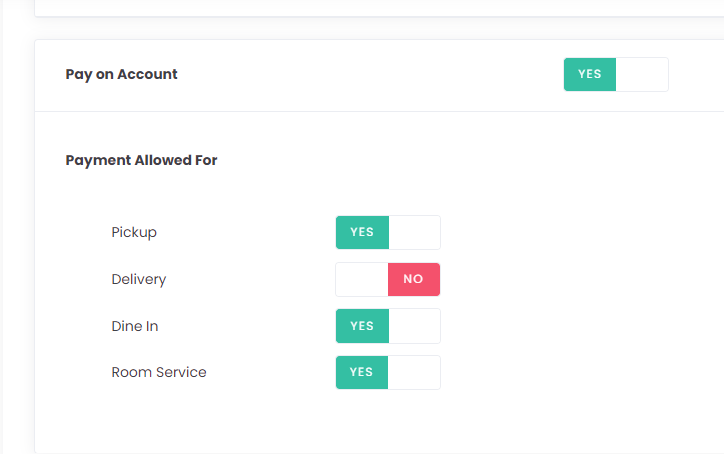
2. Next, go to Integrations tab >> Payment Methods and click onto Edit for Pay on Account.
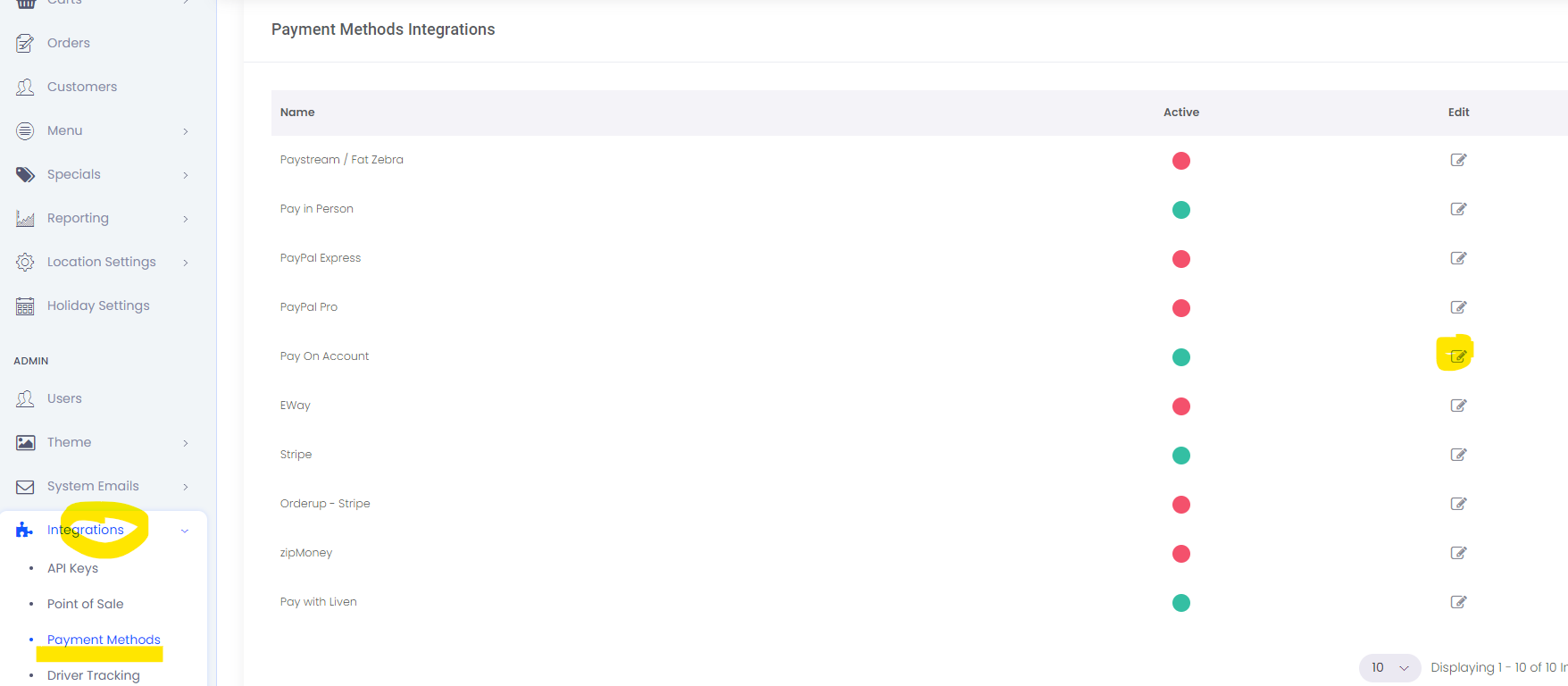
3. Here you can update the Customer Facing Label for the methods you are activate with.
Remember to click SAVE on the bottom of the page.
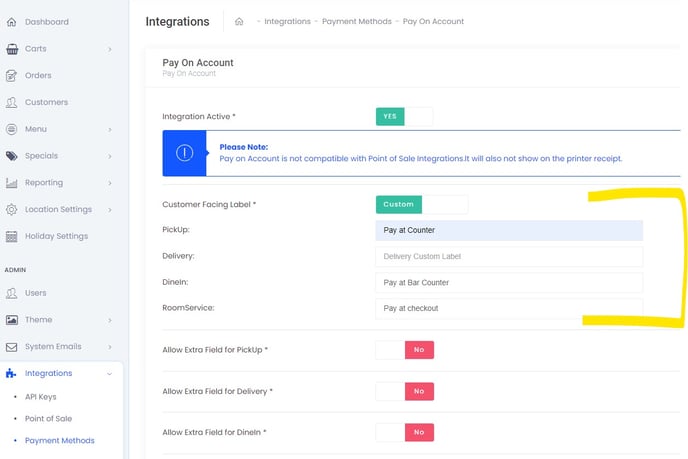
4. Last step is to check on your front end site.
You can see that the Pickup method now shows Pay at Counter on checkout.
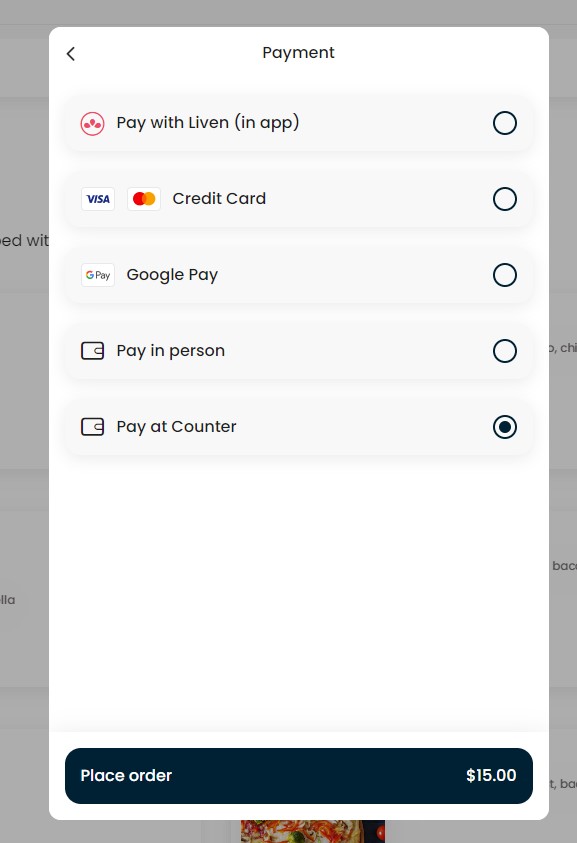
What's the difference between PAY ON ACCOUNT AND Pay on Pickup / Delivery?
No difference really, the restaurant will need to collect payment from the customer directly for both as they are unpaid.
The idea of pay on account is that a business, such as a Hotel, may group all unpaid orders together and collect payment when they check out.
Pay on PU/Del is usually for single orders like COD for cafes etc