- Help Centre
- Point of Sale Integrations
- Lightspeed/Kounta
-
Onboarding
-
Store Settings
-
Managing Your Menu
-
Hardware & Order Processor
-
How To Market Your Online Ordering
-
Reporting
-
Delivery
-
Point of Sale Integrations
-
Payment Gateways
-
Analytics & Business Insight Integrations + more
-
Troubleshooting / Frequently Asked Questions
-
Order Up Shop
-
VEats Clients
-
How to contact the OrderUp! Support Team?
Inventory Stock Management
Inventory stock management can be activated in your backend console for Lightspeed/Kounta integrations only.
Found in console under Integrations >> Point Of Sale >> Kounta. This will need to be done at Global Level if you are a multi-store.
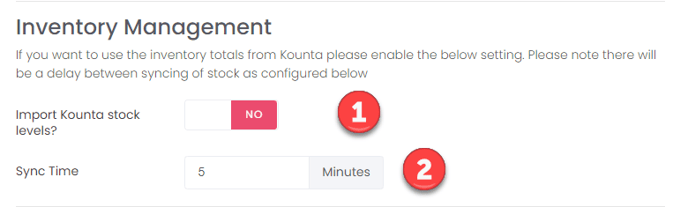
-
This option will enable/disable importing of stock levels for all locations configured in Lightspeed/Order Up
-
The sync time (default to 5 mins) is the frequency that the stock levels will import.
-
Order Up will keep a track of items sold since last import to give as accurate stock count as possible, so there is no real need to increase the frequency of stock time to anything smaller than the 5 min window. On re-import we will reset the values for sold since last import.
-
Order Up console will not show product amount level left, however once run out, it will show as unavailable to purchase item and also Low Stock flag will appear. Low stock flag appears when there are 5 products and under. (hard code limit) Screenshot provided below
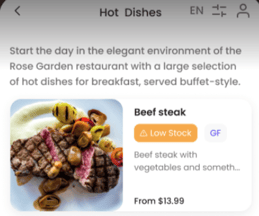
Please note: There can be a discrepancy if restaurant is selling items In Store as well as online.
Manual Sync of Stock
- 1. There is also the ability to perform a manual stock sync (like you would a manual store menu import)
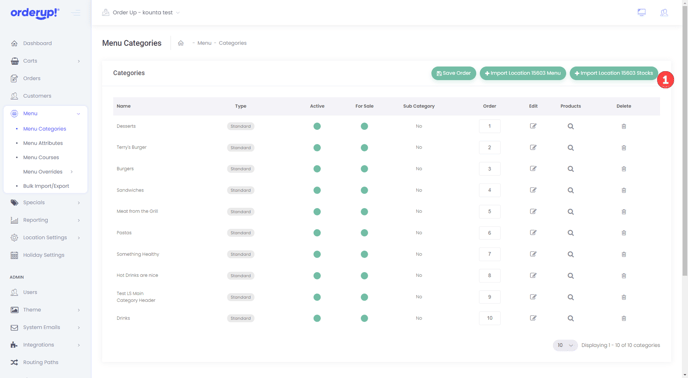
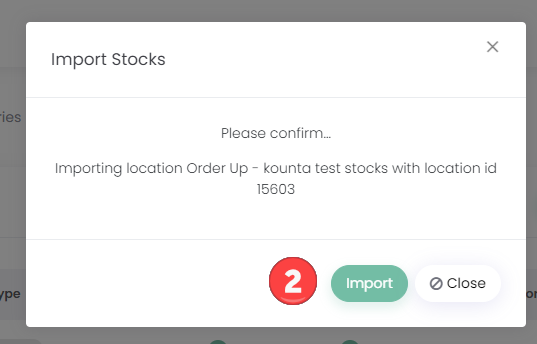
-
2. This will confirm you want to import the stock for the selected location.
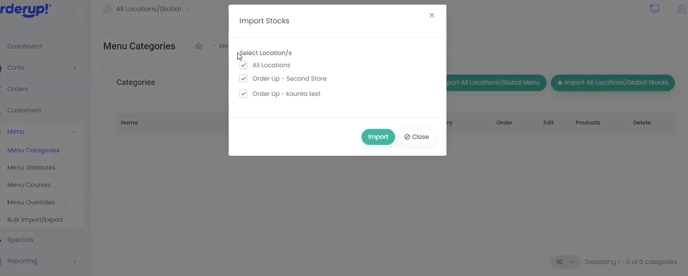
Manual sync of stock: Can select individual stores or All stores.
Global level then go to Menu >> Menu Categories