-
Onboarding
-
Store Settings
-
Managing Your Menu
-
Hardware & Order Processor
-
How To Market Your Online Ordering
-
Reporting
-
Delivery
-
Point of Sale Integrations
-
Payment Gateways
-
Analytics & Business Insight Integrations + more
-
Troubleshooting / Frequently Asked Questions
-
Order Up Shop
-
VEats Clients
-
How to contact the OrderUp! Support Team?
How do I import & sync my Lightspeed menu in Order Up?
PLEASE NOTE: When you are making and changes to your Order Up menu, you must make all your changes in Lightspeed first then import & sync in Order Up. If you are unsure how to set up you Lightspeed menu correctly, please refer to the set-up guide HERE. DO NOT re-sync your menu during your peak service times.
-
When the Kounta integration is active, if you go to Menu > Menu Categories you will see an option to Import a menu. In the case of a single store or selected the button will reflect the specific store id, if there are multiple stores there will be a pop up to select which stores you want to import the menu of.
- Click the relevant import button to start the menu import
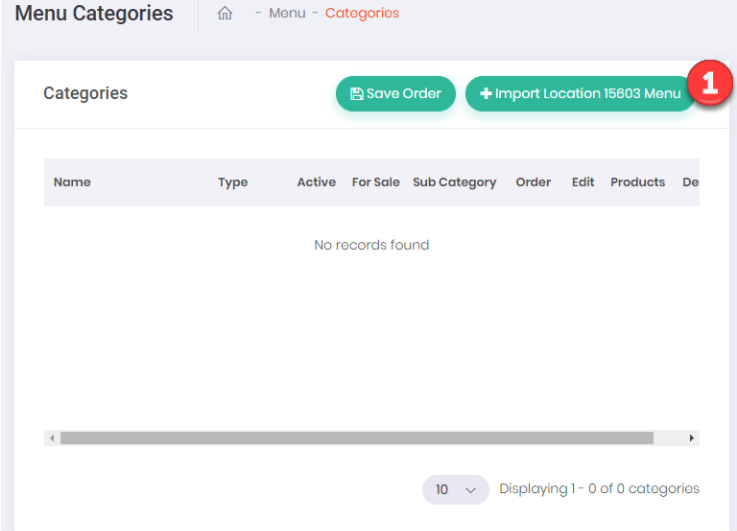
3. You will need to confirm this selection to proceed

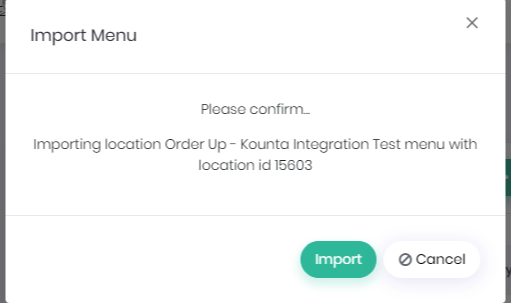
4. Once complete you will see a success message
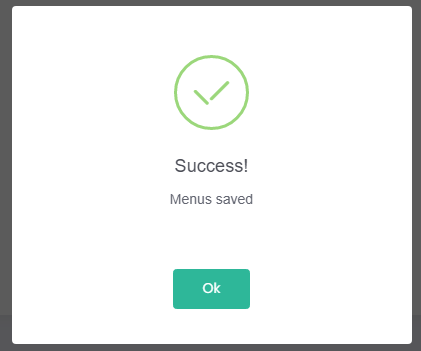

5. If you now refresh the categories page you should see the menu categories that have imported from Kounta.
TIPS TO SYNCING KOUNTA MENU
When to re-sync: After any menu changes.
When not to re-sync: Not during a busy service time.
What to do if you have made a change in service time: Log into console and turn off the product/s affected