- Help Centre
- Troubleshooting / Frequently Asked Questions
- Managing your Store Settings
-
Onboarding
-
Store Settings
-
Managing Your Menu
-
Hardware & Order Processor
-
How To Market Your Online Ordering
-
Reporting
-
Delivery
-
Point of Sale Integrations
-
Payment Gateways
-
Analytics & Business Insight Integrations + more
-
Troubleshooting / Frequently Asked Questions
-
Order Up Shop
-
VEats Clients
-
How to contact the OrderUp! Support Team?
How do I change my URL and how create a C-NAME Vanity URL?
If you would like to change the domain name of your store's website (i.e. the URL), please refer to the following.
At the moment we offer our OU clients the chance to create a CNAME - as long as you provide us with your DNS settings.
If you want to use a vanity URL, you need to have your own Domain as you would need to create a CName on your DNS settings in order to re-route the current OU link. E.g: you create a CNAME orders.wildcaktus.com.au pointing to https://wildcaktus.orderup.com.au/
When we make this change for you, it entails that we are building a new site.
To begin this process, you will need to contact your store's Customer Success Manager so that our OU team can configure the new site build.
Once our team has configured the new site build, you will then have to update the URL in your store's printer (if applicable):
-
Go to advanced settings and type the pin: 0879.
-
Change the printer URL at the top. Replace in the URL (old url name) to (new url name).
-
After updating the URL, scroll down and press the save button.
-
Ensure you also change the ‘Order Now’ button URL, and any other links on social media as required.
Things to consider about new site builds:
- Your console will disregard of your customer data, reporting and all other stored information configured to your current site.
- We MAY have additional surcharges to set up a new site too.