If you would like to know what kind of external printer we support, or what type of IP printer you should use, please refer to this article.

An overview of a typical OrderUp! printer connection.
OrderUp! currently supports 2 printer models, referred to as V1 and V8. Specifications as per below.
|
Device Specification |
V1 |
V2 |
V8 |
|---|---|---|---|
|
Android O/S |
5.1, 6.0 |
7.x |
4.4.4, 5.1 |
|
In-built printer |
v |
v |
v |
|
Auto-cutter (for inbuilt printer) |
|
|
v |
|
Supports ESC/POS compatible, IP based printer(s) |
v |
v |
v |
|
HTTPS client (egress on port 443 only) |
v |
v |
v |
|
WiFi (WPA2-PSK), with 3G/4G backup |
2.4G only |
v |
2.4G only |
|
LAN/Ethernet |
|
|
v |
|
Outgoing SMS capability (over HTTPS) |
v |
v |
v |
|
Remote OrderUp! app updates (over HTTPS) |
v |
v |
v |
|
Operate on rechargeable battery |
v |
v |
|
|
Operate on mains power |
v |
v |
v |
|
Device colour (colour of front bezel) |
orange |
black/orange |
black |
|
Notes:
|
|
||
Our current hardware is compatible with any thermal receipt printer that utilises the Epson ESC/POS command reference, like the Epson TM-T88V model. Some dot-matrix printers are supported, however should be tested on a case by case basis.
Note that our printer supports both text and graphics, for logos etc.
For kitchen printer integration you will need:
-
ESC/POS compatible, IP based thermal printer(s). These can be wired or wireless. As many as you need (or already have)
-
Printer(s) need to be on the same logical network (VLAN) as our printer hardware. I.e. the devices need to be able to talk to one another.
-
An external printer’s IP address can be determined by:
-
(1) Switching off the printer unit
-
(2) Whilst turning on the printer unit, hold the “Feed” button on front of the printer.
-
(3) When the printer is on, let go of the “Feed” button. A status report should be automatically printer, which should include the IP address. If none is shown, ask the client to take a photo of the back of the printer, so we can see what wires are connected to the printer.
-