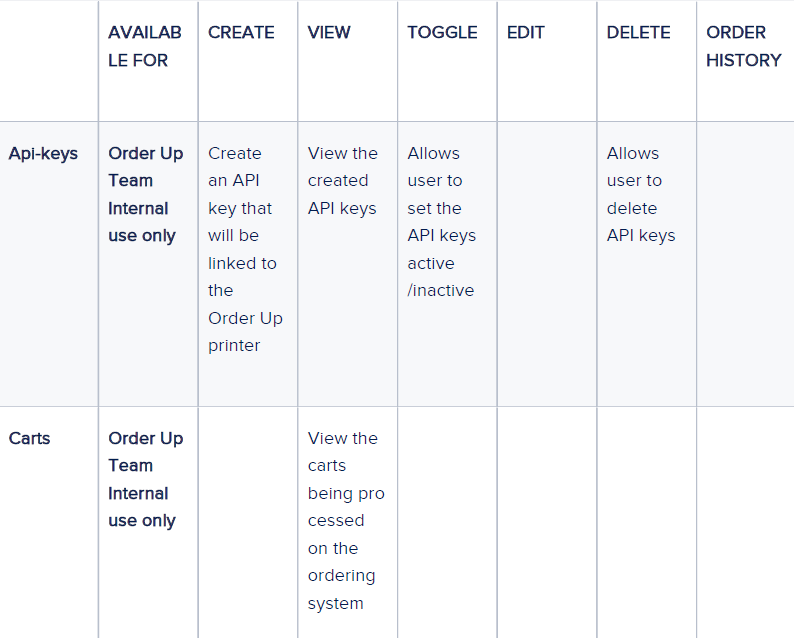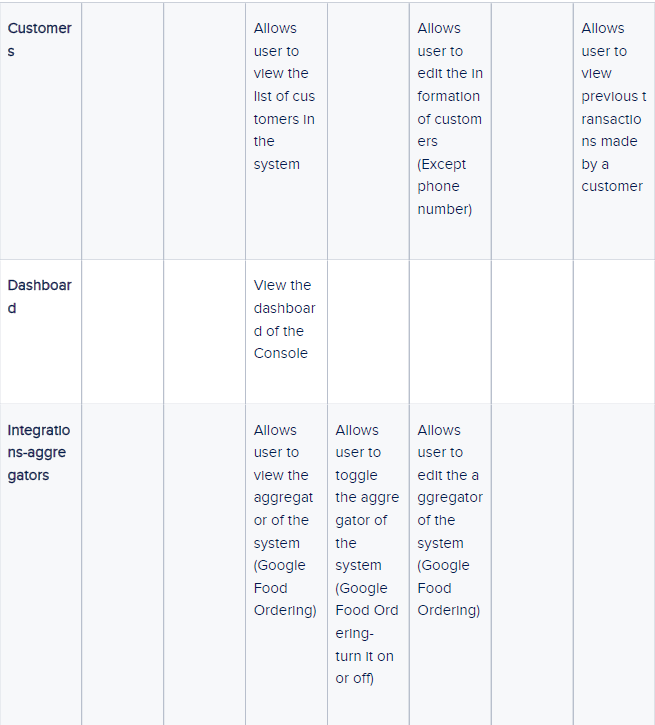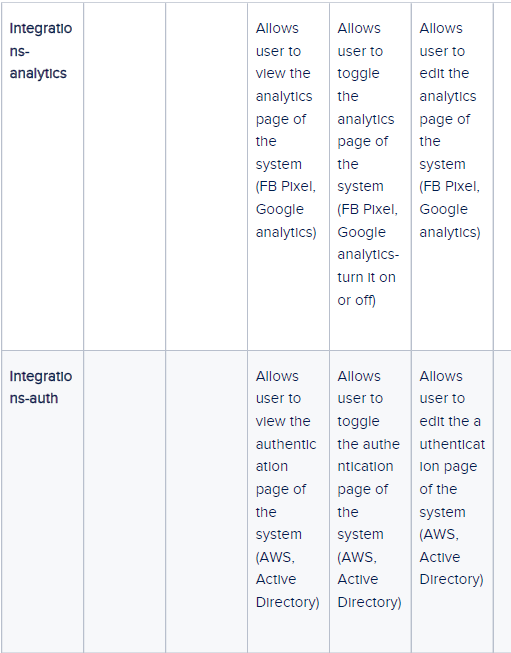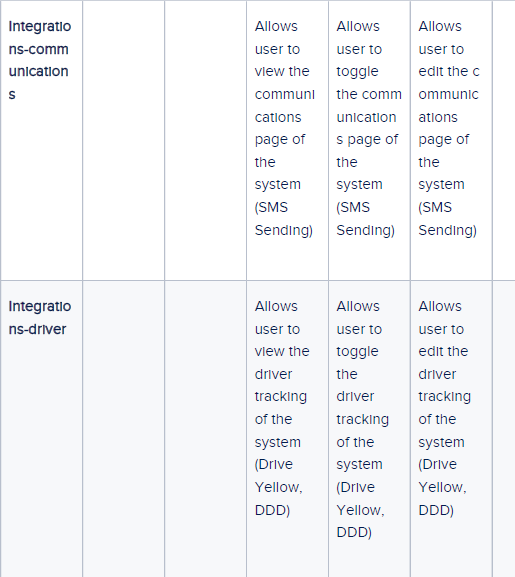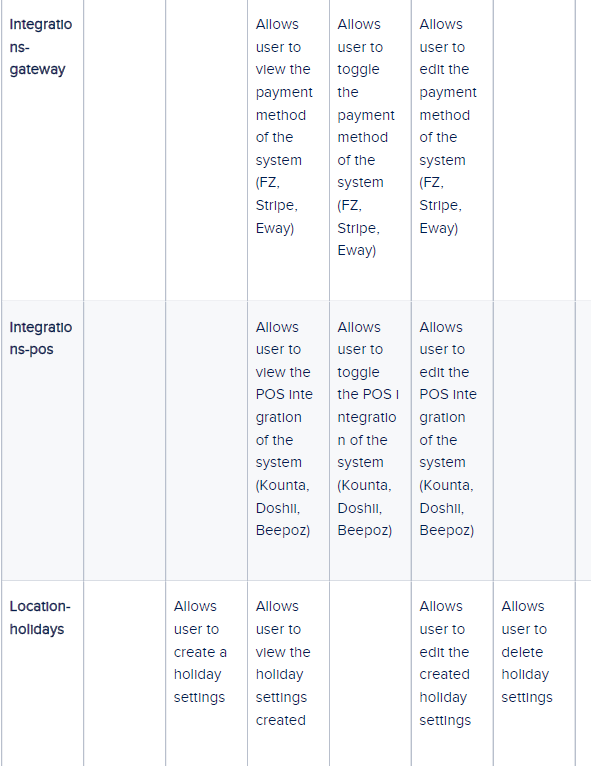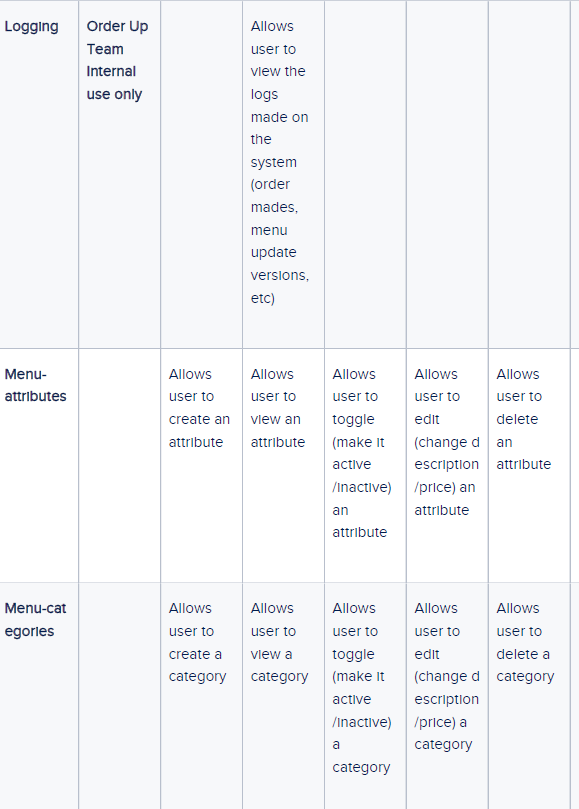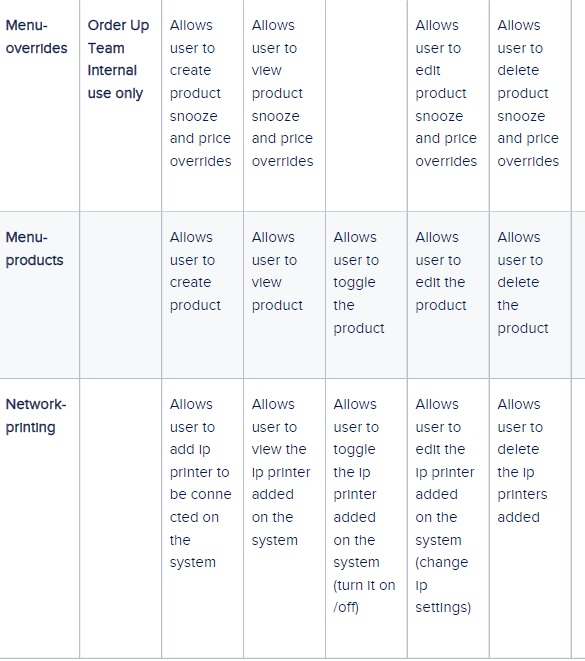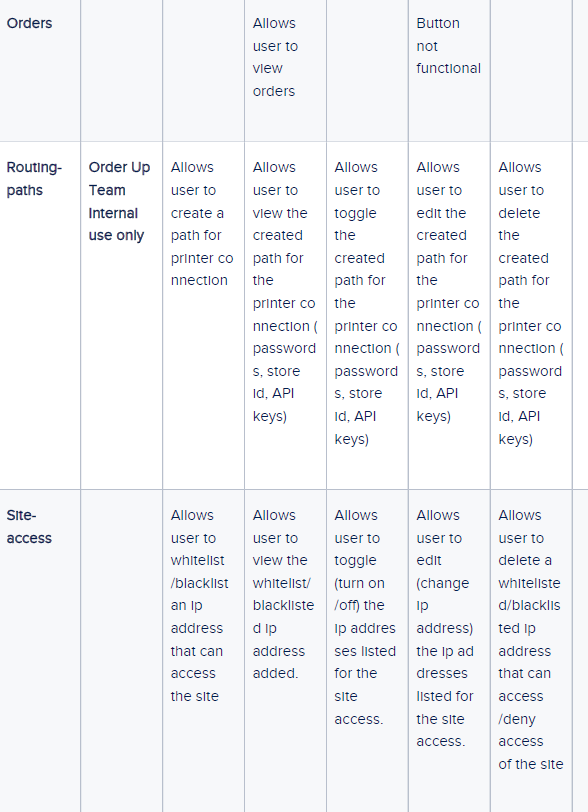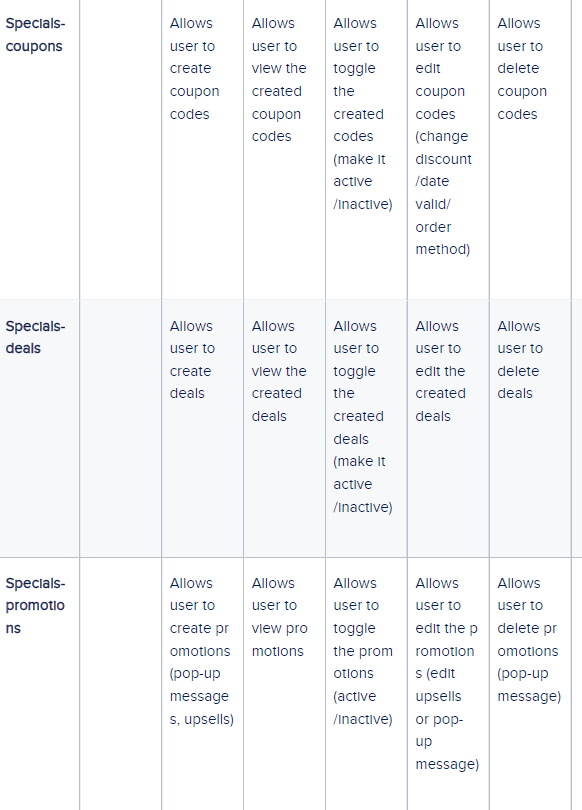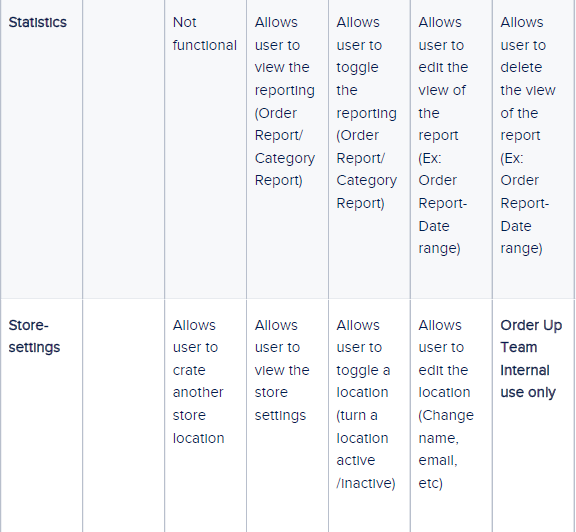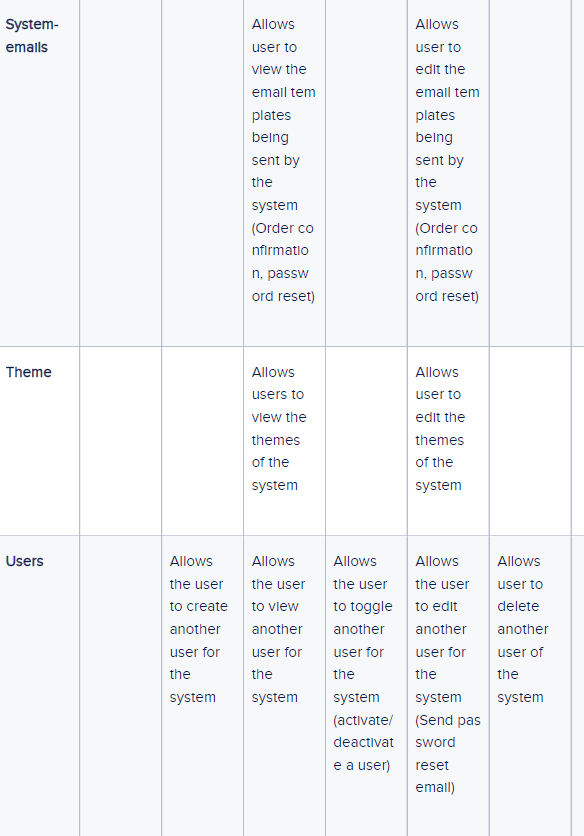If you are a multiple-location site, you can set up a Main admin user to have access across all sites, or, we can set up multiple users for each individual site.
In order for someone to be able to access, view and edit elements of the OU console, they must be set up as a New User by the admin user. The admin user can grant this new user access to a select amount or all of the features the console provides. In order to set up a new user in your console and then provide them with permissions, please advise the following steps:
1. Firstly, access your OU dashboard and direct yourself to the Admin section in the left-hand column. The first option shown underneath is labelled Users proceed to this page.
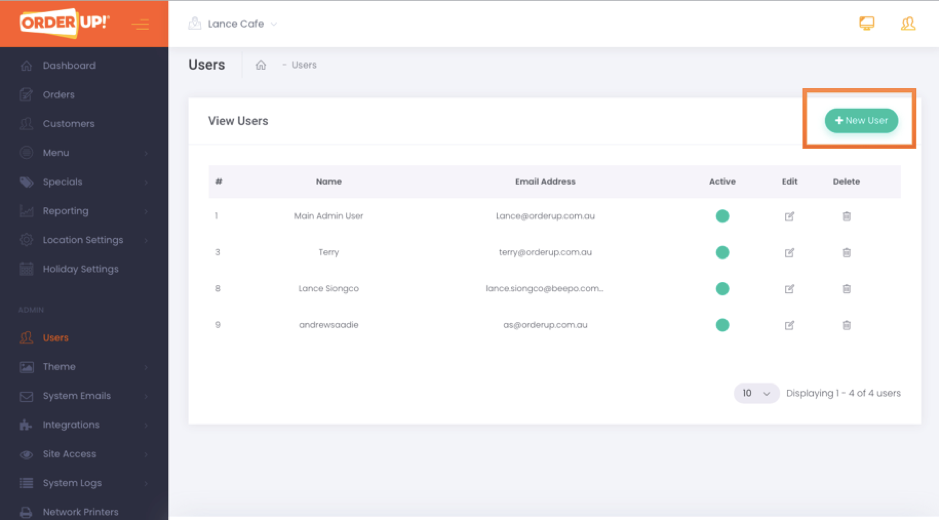
2. Next on the top right corner of the page, click on the New User button.
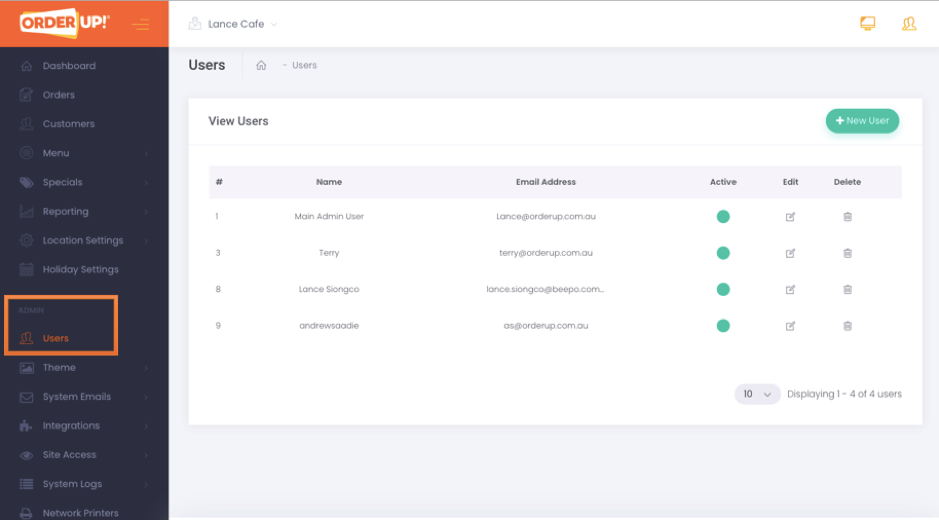
3. Here, you will input the details of the user you would like to be added to the console. Assign your new user to the appropriate store location that you would like them to access and then click on Active --> Yes.
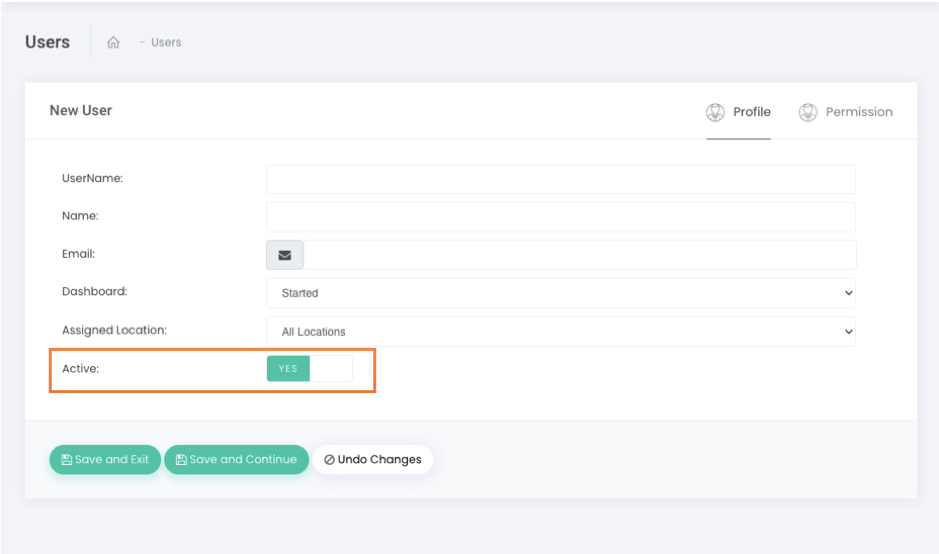
4. Click on Save and Continue to save your progress.
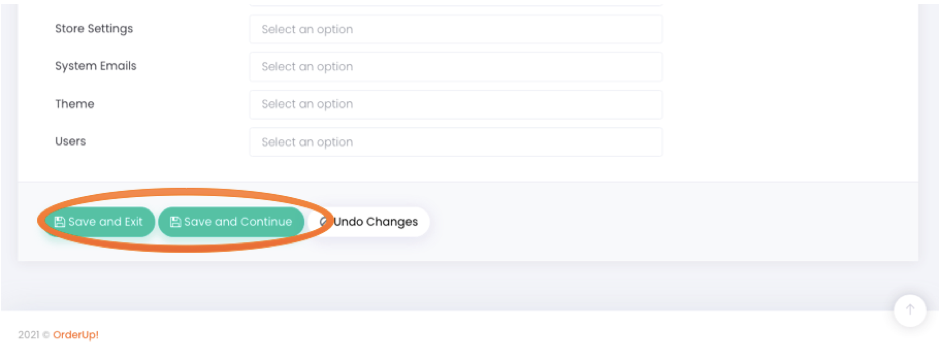
5. Go to the top right tab, which should be titled Permission
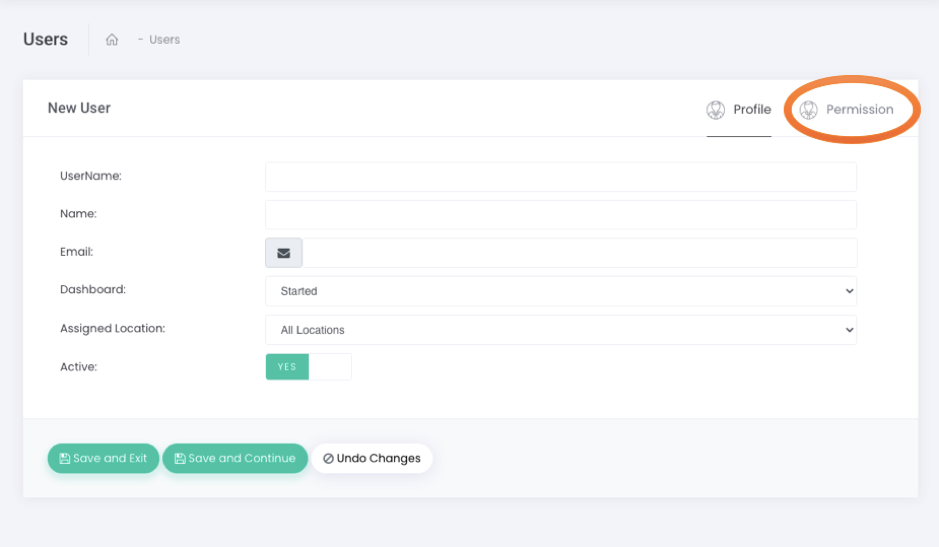
6. These are all the different permissions you can grant to your new user, select View, Edit, Toggle, Create and Delete whichever ones you would like to apply.
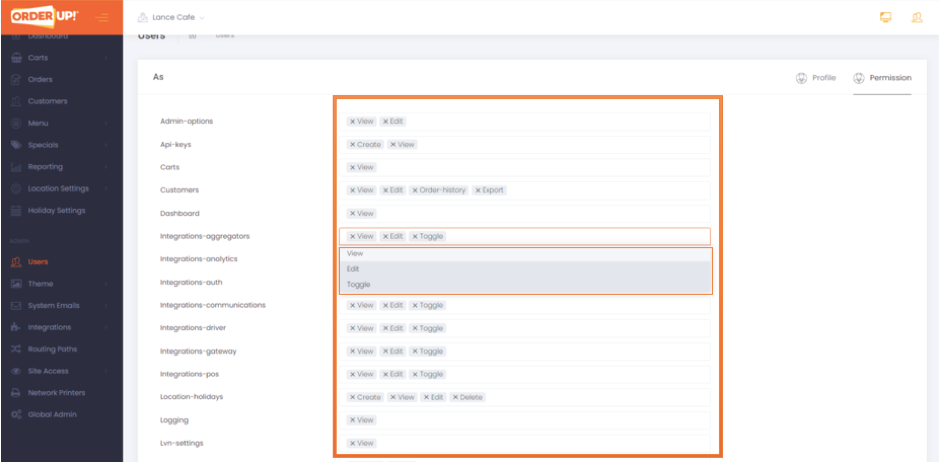
7. Again, scroll to the bottom and click on Save and Continue or Save and Exit in order to save your changes.
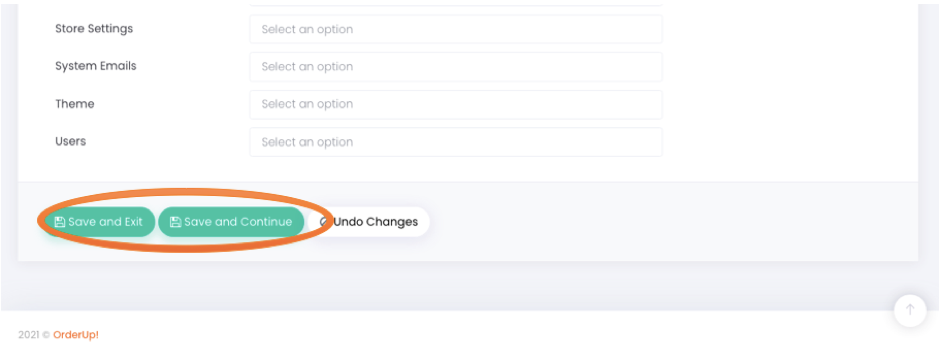
8. When a user is set up they will be sent a verification code automatically via support@orderup.com.au, this is what that would look like:
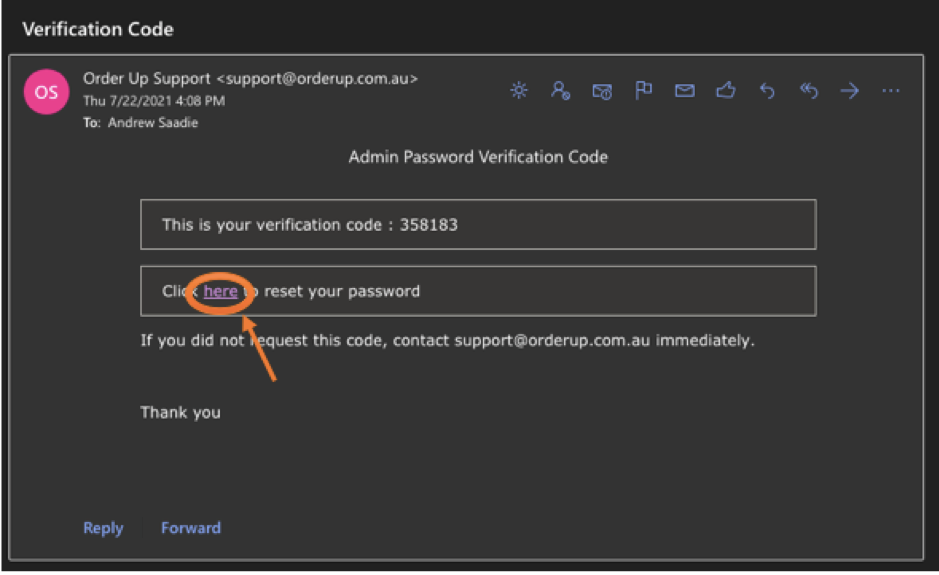
Follow the steps provided after clicking Here in order to set up a password for your account which will then allow you to have access to the console once signed in.
Below is the list of the permissions and their descriptions.