This article will explain how to upload images for products.
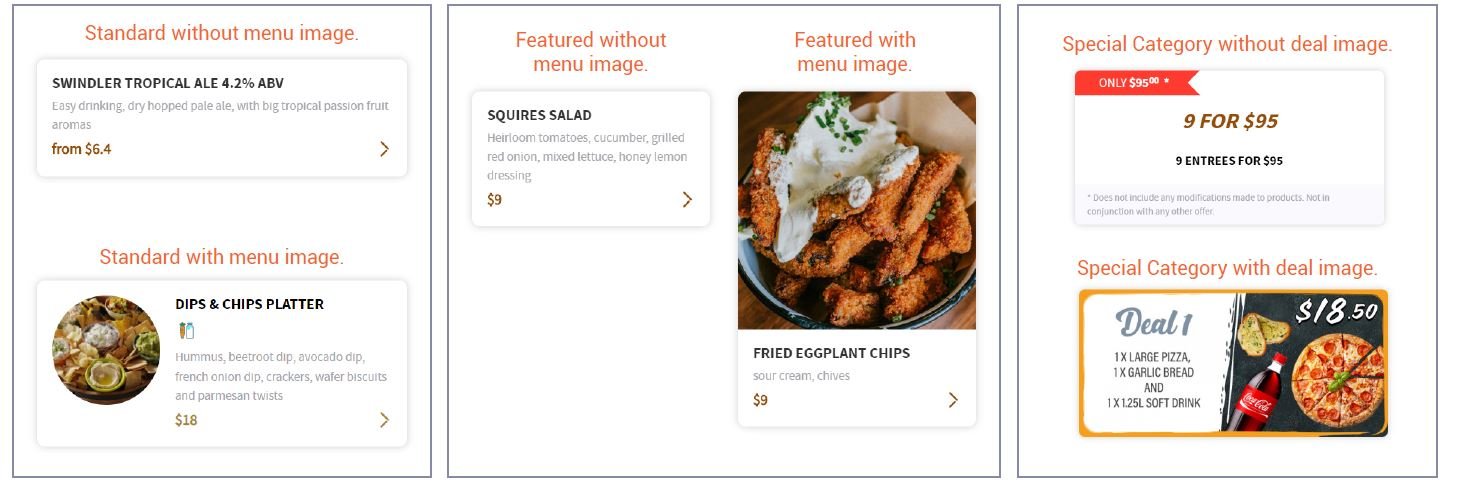
Instructions
Once logged into the back-end console, click onto Menu >> Menu Categories on the left side console.
-
Select the category you wish to upload product images for, click onto the product tool.
Example Pizza products.

2. You will then be taken to the list of products within this pizza category. Click the EDIT tool for the product you wish to upload an image for.

3. On the top right select IMAGES.
4. Here you can upload your product image. Remember to click onto SAVE once complete.
*Please note: Only jpg/jpeg image files are allowed for upload. For best results, must be at least 1000 x 1000 pixels.
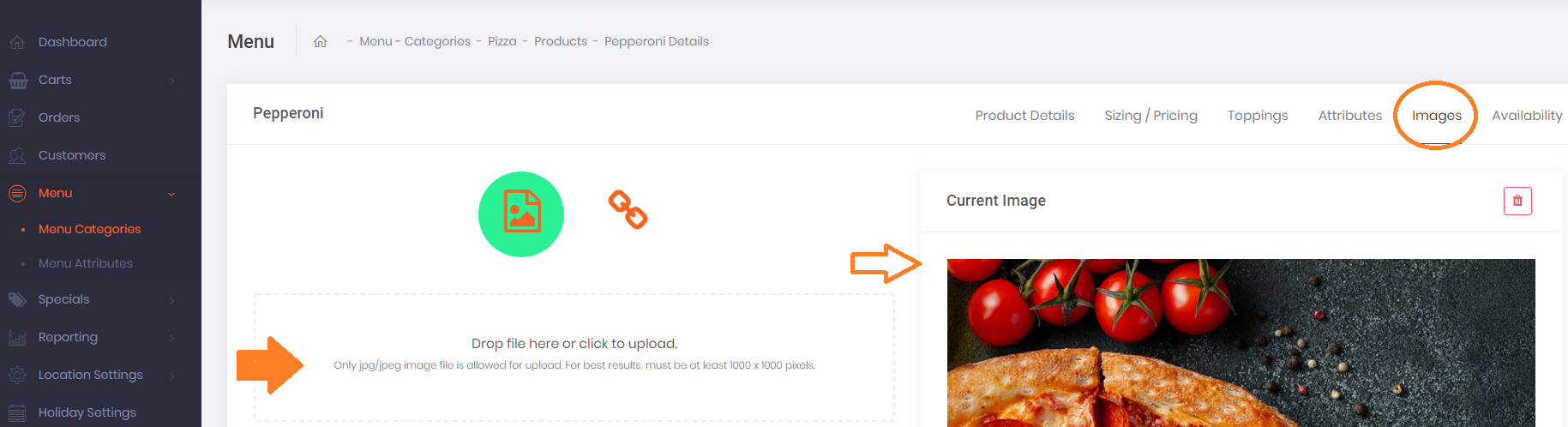
** If images are loading in the back-end but not appearing on the front-end, clear the cache in your device settings.
To delete the image click onto the trash can.
5. Order Up has two styles of image displays for the platform: Standard and Featured.
STANDARD: Small circle images.
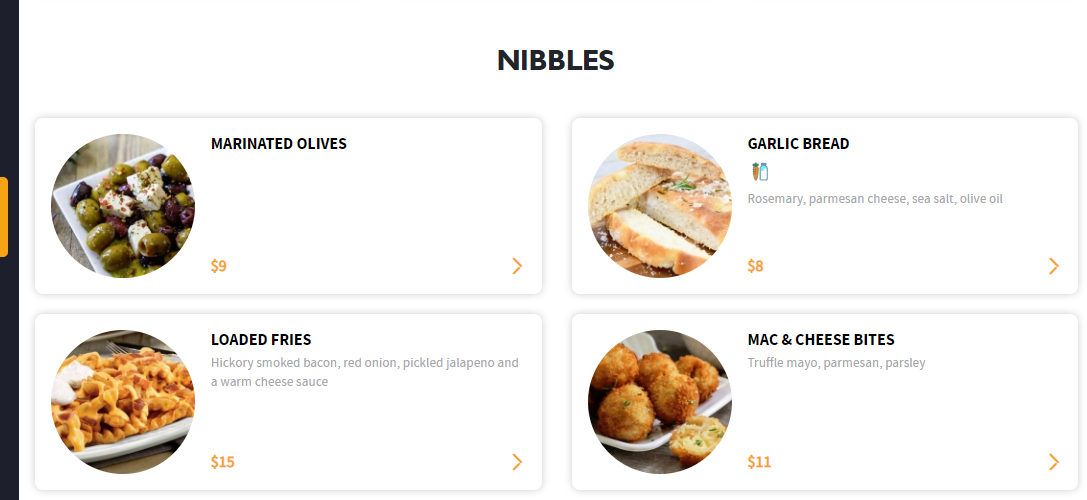
FEATURED: Large square images.
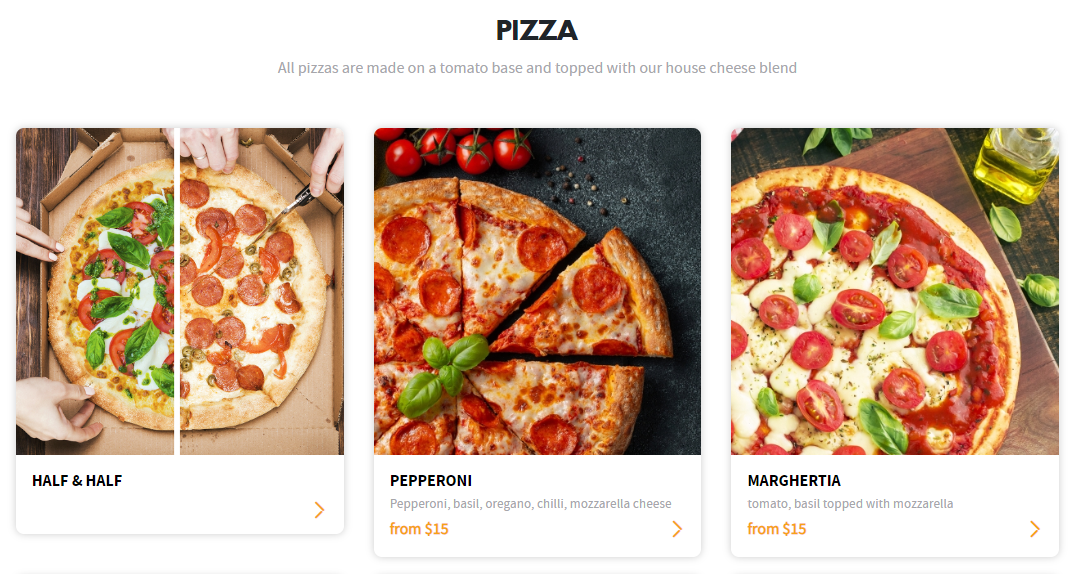
This can be found back in the Category >> Category Type.
Remember to click save once you select from the drop down.
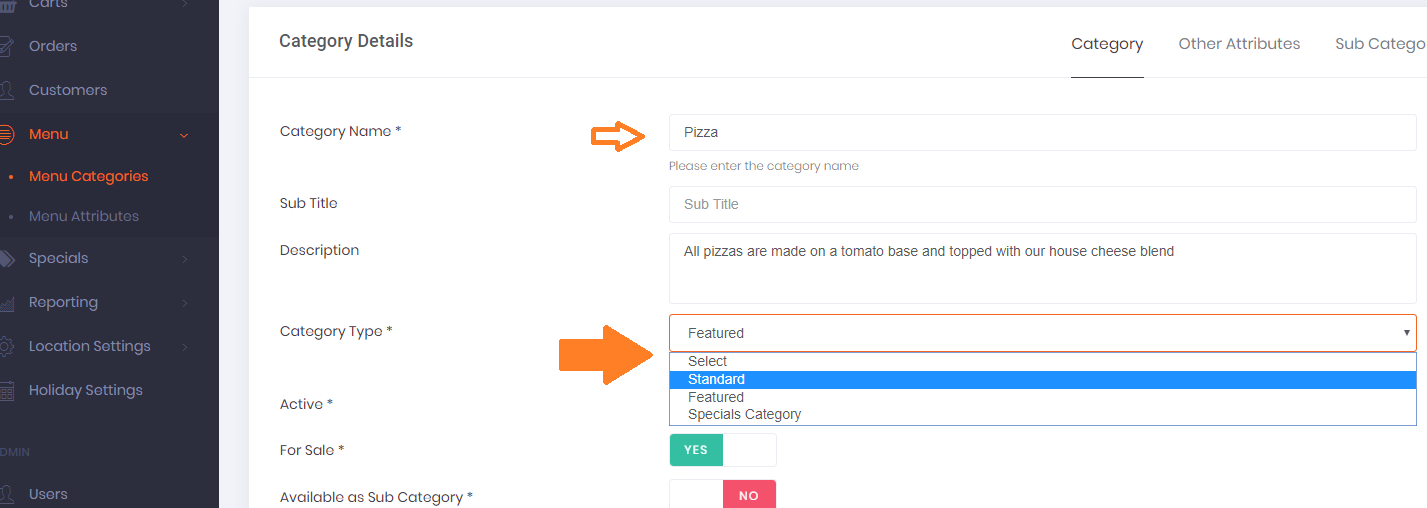
Failed to upload product images?
If images are loading in the back-end but not appearing on the front-end, clear the cache in your device settings.
Two points to take note, please check:
-
Image format: all product images including half & half have to be in JPEG format
-
Size and shape: all product images need to be in square shape with a standard size 1000px x 1000px
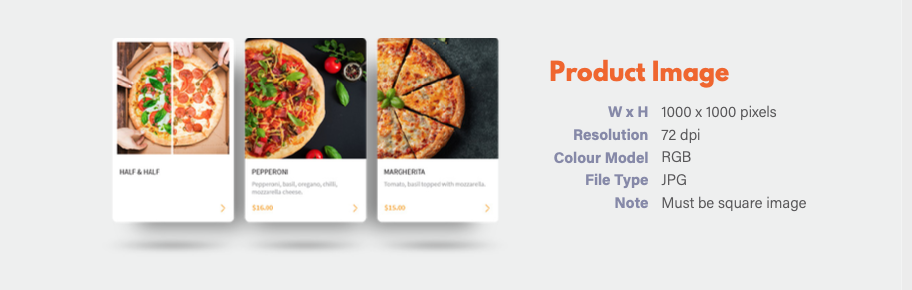
Converting files from PNG to JPG -
just use a free converter online such as - https://png2jpg.com/