- Help Centre
- Store Settings
- Online Hours, Store Settings and Users
-
Onboarding
-
Store Settings
-
Managing Your Menu
-
Hardware & Order Processor
-
How To Market Your Online Ordering
-
Reporting
-
Delivery
-
Point of Sale Integrations
-
Payment Gateways
-
Analytics & Business Insight Integrations + more
-
Troubleshooting / Frequently Asked Questions
-
Order Up Shop
-
VEats Clients
-
How to contact the OrderUp! Support Team?
How to turn on HOLIDAY SETTINGS and PUBLIC HOLIDAY surcharges
This article will show you how to turn on HOLIDAY SETTINGS and PUBLIC HOLIDAY surcharges.
A restaurant may close their shop on certain holidays or open their shop with additional fees charged to customers, we will show a step by step guide how to do both.
Instructions:
Tip: Best to view the console on iPad or laptop screen as using a mobile may cut out your console full view. If viewing on mobile, try using landscape mode.
-
Once logged into the back-end console, click HOLIDAY SETTINGS on the left side panel and click NEW LOCATION HOLIDAY.
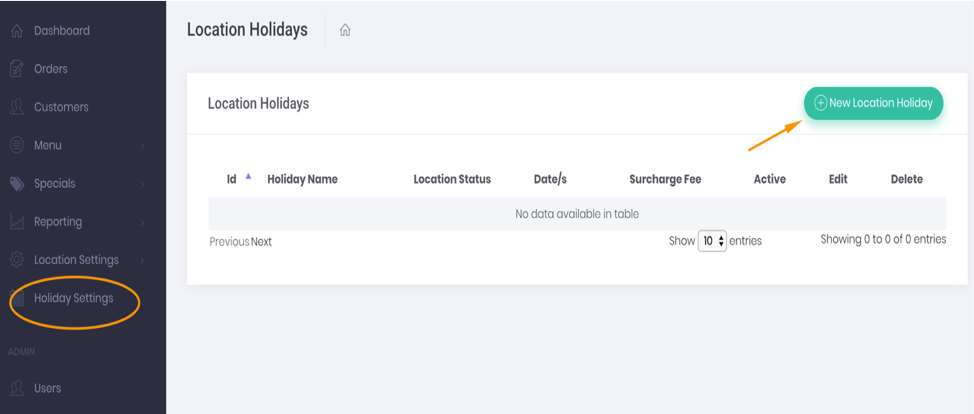
2. A form will pop up, therefore, enter your HOLIDAY DETAILS.
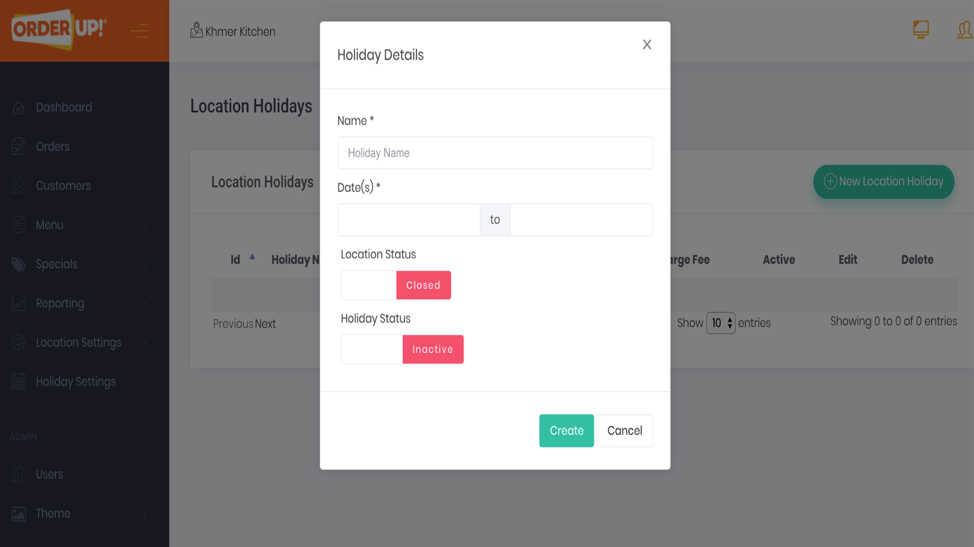
Below is an example of a Holiday Details:
a. NAME: Australia Day
b. DATE: Click and Choose appropriate date range. For this instance, January 27, 2020.
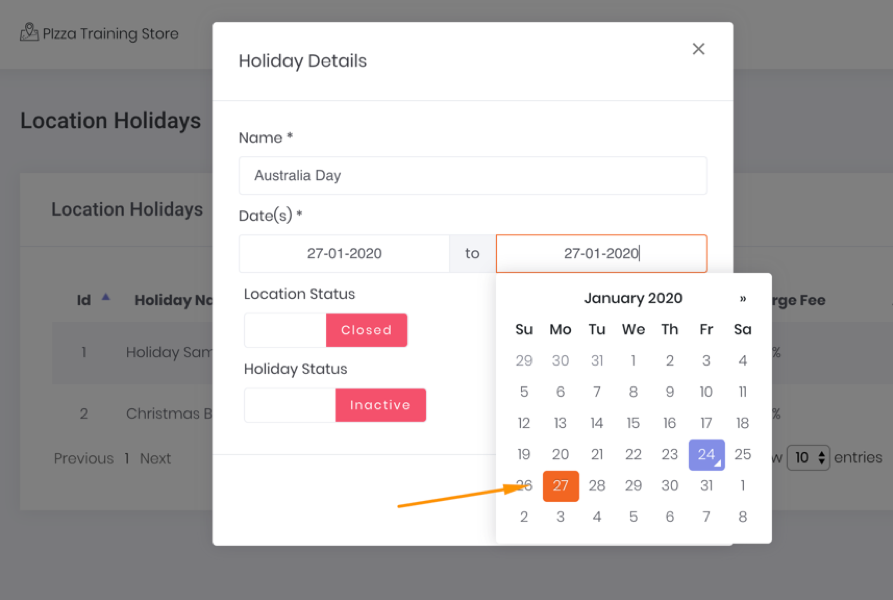
c. LOCATION STATUS:
Click RED if your store will be CLOSED during holiday.
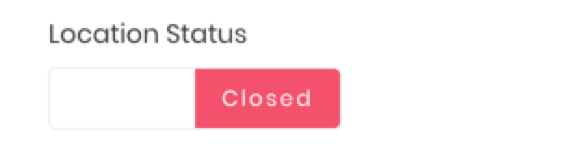
OR Click GREEN if your store will be OPEN during holiday.
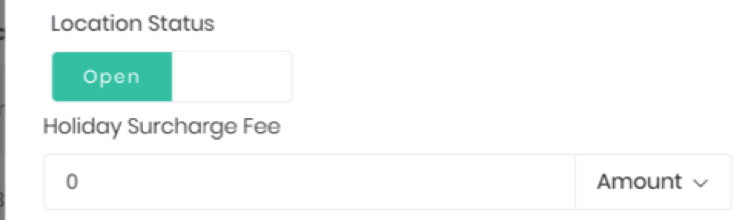
d. IF OPEN, enter HOLIDAY SURCHARGE FEE. *A holiday surcharge is an additional fee charged to customers on top of their orders.
Choose AMOUNT from dropdown menu for fixed surcharge fee (Ex: $10 surcharge).
Choose PERCENT from dropdown menu for a percentage of the total amount ordered (Ex: 10% surcharge).
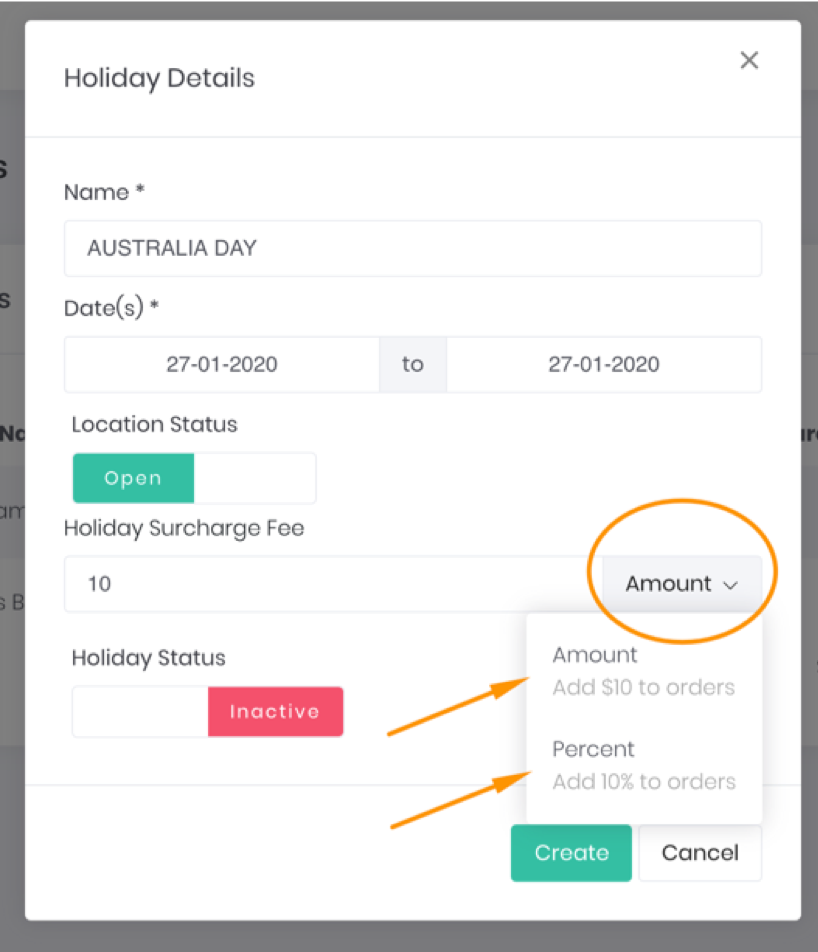
3. Final step is to activate your HOLIDAY STATUS to ACTIVE and CREATE.
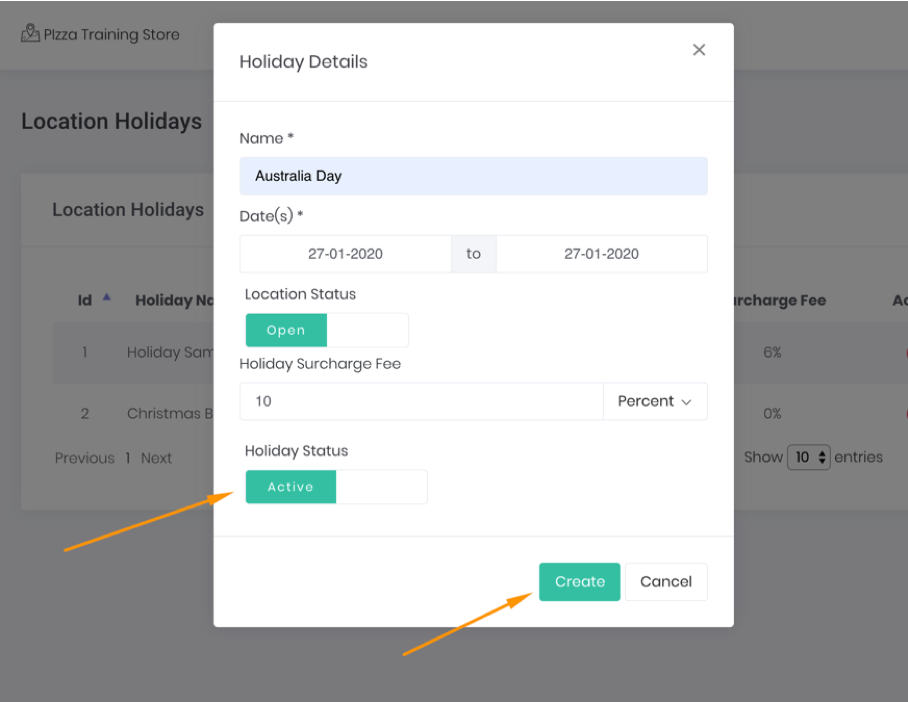
YOUR FINAL PRODUCT SHOULD LOOK LIKE BELOW.
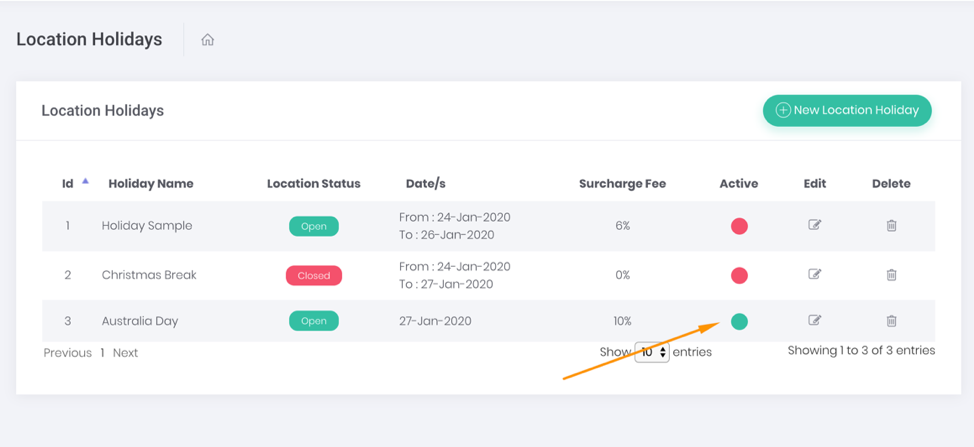
Watch video below on how to adjust your holiday settings & add surcharges: