Creating a deal is a great way to promote to your customers and increase sales. See below on how to create a fixed price deal.
FIXED PRICE:
For example: 2 Large Pizzas, 1 Drink & 1 garlic bread for $24.95
Step 1 – Details:
1. In order to activate this deal type first you must navigate from the OU Dashboard in the console to the Specials tab and click the first option Special Deals.
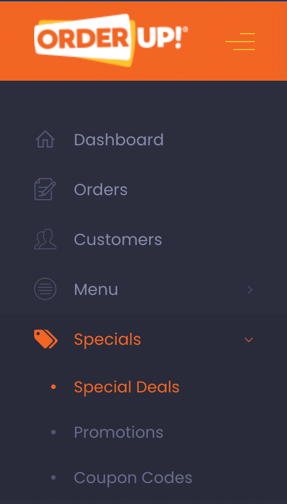
2. You will find yourself on this page. Tick the first panel Fixed Price. Now you will be asked to fill in the following details about the deal special you would like to set up. These include:
- Deal Name
- Description
- PLU (only applicable for integrated solutions)
- Amount ($ figure)
- Category - select category (this will need to be created first) - category TYPE must be specials.
3. Now please switch these to the preferred options for your deal:
- Would you like to Activate Deal?
- Would you like it to be For Sale?
- Would you like it to include Free Delivery?
- Would you want this deal to be Not in Conjunction with any existing coupon codes? (When activated this deal will not be available with any coupon codes)
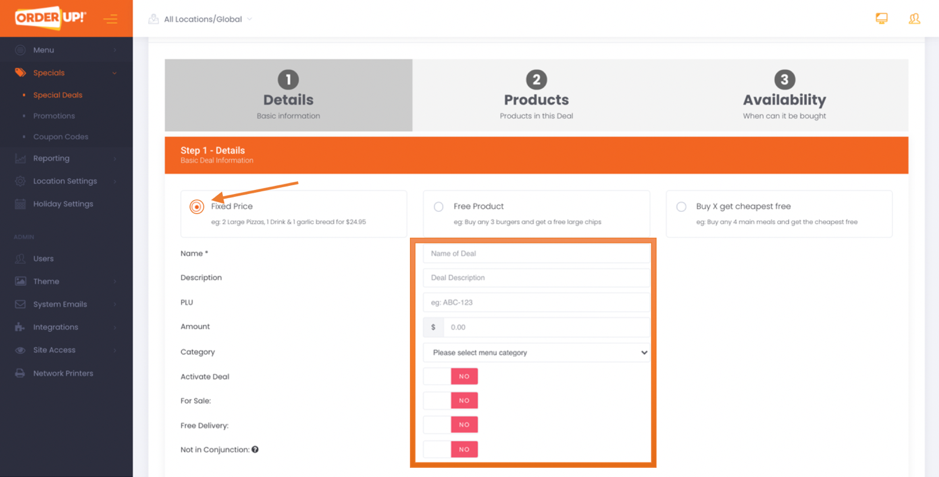
4.Next, if you would like to add any Deal Images or Symbols (allergens) to the menu where your deal special will be featured please open the drop downs titled respectively.
- a) For the Deal Images please either click the panel to upload your 256x256 (at least) pixel image or alternatively, drag the image to this field. ** Please ensure all deal details are clearly written over deal image.
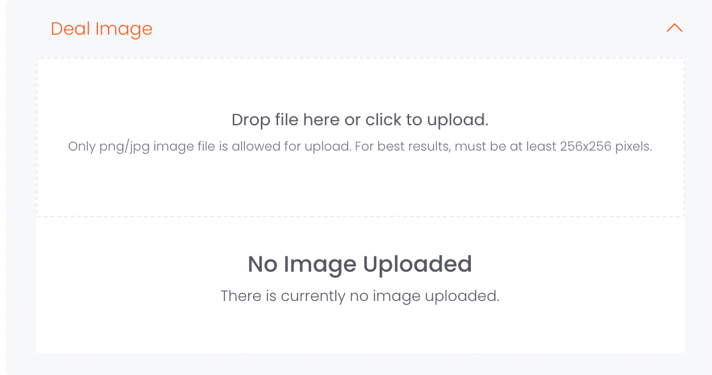
- b) For Symbols please choose your Symbol from the available range (or add a new one by pressing on the + New button in the bottom right section of the panel). Once you have selected the symbol by clicking on it, press the arrow that points towards the Active Symbols box. To make a symbol inactive simply press on the arrow button that points back towards the Available Symbols box.
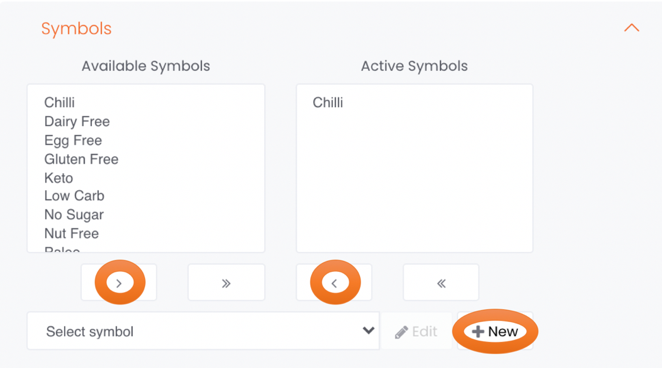
Step 2 – Products:
5. Click onto Add Selection Group. This will allow you to create a selection(s) of items for the deal (sizes, products and variations can be managed when selecting items).
- This is important if you only want to sell a specific size of pizza for example in a deal, it allows you to restrict or customise the selected item/s.
- The selection group can have a customer facing label and also a number of selections, which means how many items can be added to this selection group.
- If you select a menu category, and select All Products, this means all the products will be available in the deal. If you want to specify products, you will need to add item.
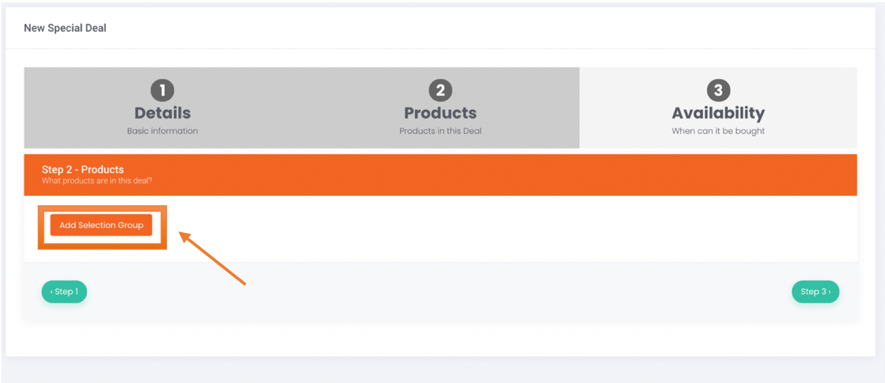
Step 3 – Availability:
6. During this part of the process to setup your fixed price deal special, you will be asked what days and times you would like this deal to be available, do you want it only available on Tuesdays? All day every day you are open? This is where you can make those choices.
7. Additionally, you get to choose what methods are this deal available to. Can the customer apply this deal to a Pickup order? Or Delivery only.
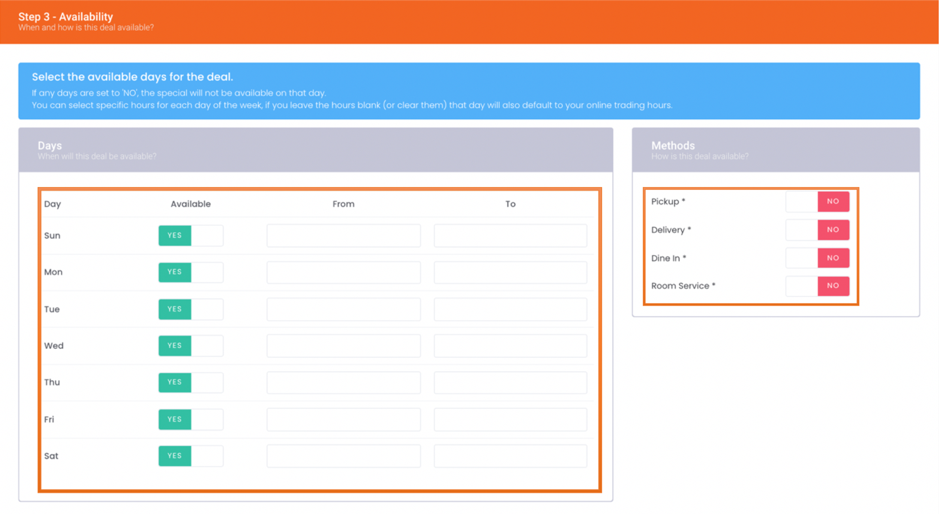
Congratulations! You have just made your first deal special.
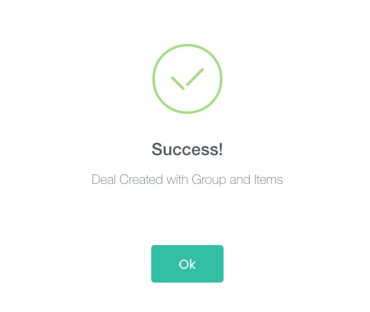
If you want to edit or delete this deal special go back to the Special Deals page and click on the Edit or Delete icons. Alternatively, you can temporarily disable the deal special by pressing the Snooze icon.