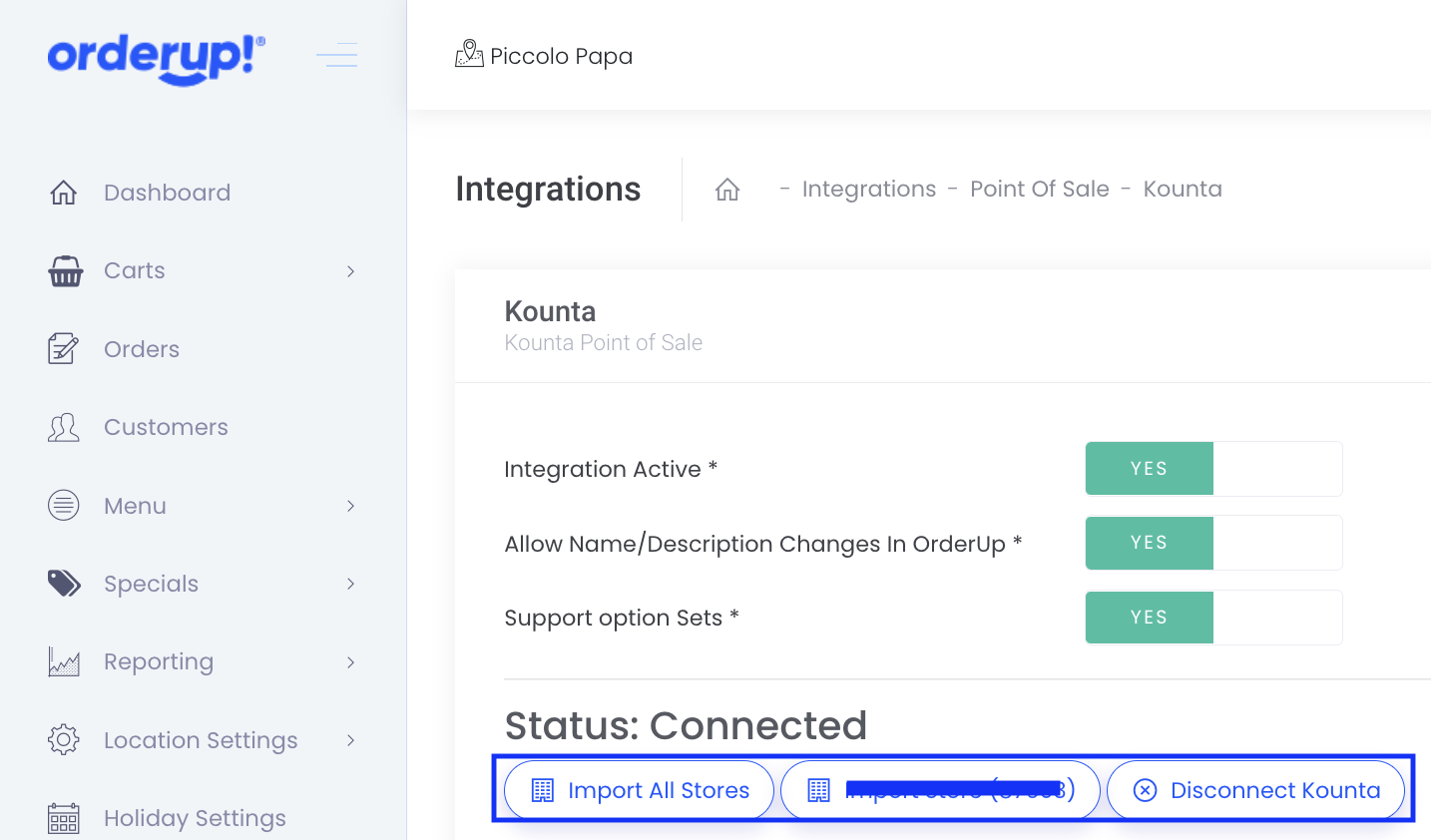For reference, if further assistance is required, go to Lightspeed’s support and help page for integrations with Order Up:
In order to effectively set up your integration with Lightspeed/Kounta we kindly ask you refer to the following articles in their respective order:
1. Lightspeed/Kounta Setup Guide (this one)
2. Importing Stores in Lightspeed
3. Verifying Store/Location Data and Online Hours
4. Verifying Menu Attribute Groups, Menu Categories and Menu Products
Before you begin:
- You will need to have a Kounta Paid Plan (https://www.kounta.com/products/pos/pricing/)
- For the best results with the integration, we highly recommend also having the following add-ons, they are not required for the integration to work but will lead to a better customer experience.
- Option Sets (https://my.kounta.com/addon/optionsets)
- Order Types (https://my.kounta.com/addon/order_types)
- Online Products - this allows you to set which products/categories you want to display online.
- You will also need an Order Up! active account. (https://www.orderup.com.au/contact-us/) Please contact sales to organise your own system.
Activating Lightspeed/Kounta from Order Up!
- After logging into the OU console, from the Dashboard go to Integrations > POS Integrations
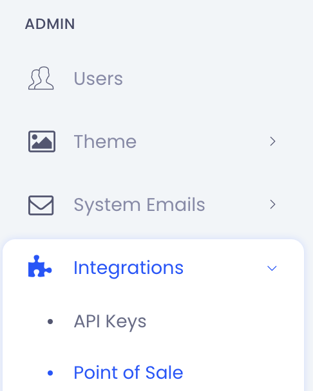
2. Select the Edit button (pencil icon) for Lightspeed/Kounta.
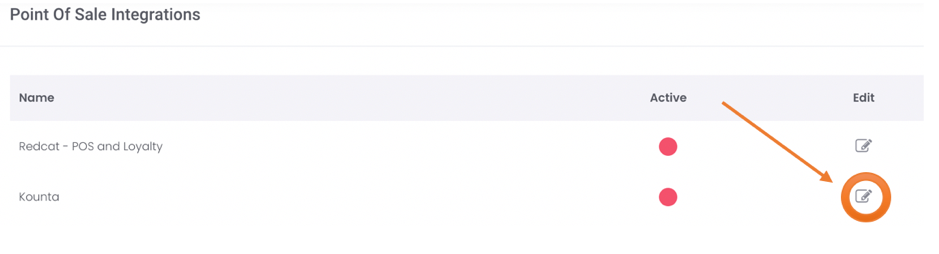
3. When Lightspeed/Kounta is not currently connected it should show the Integration Active set to No.
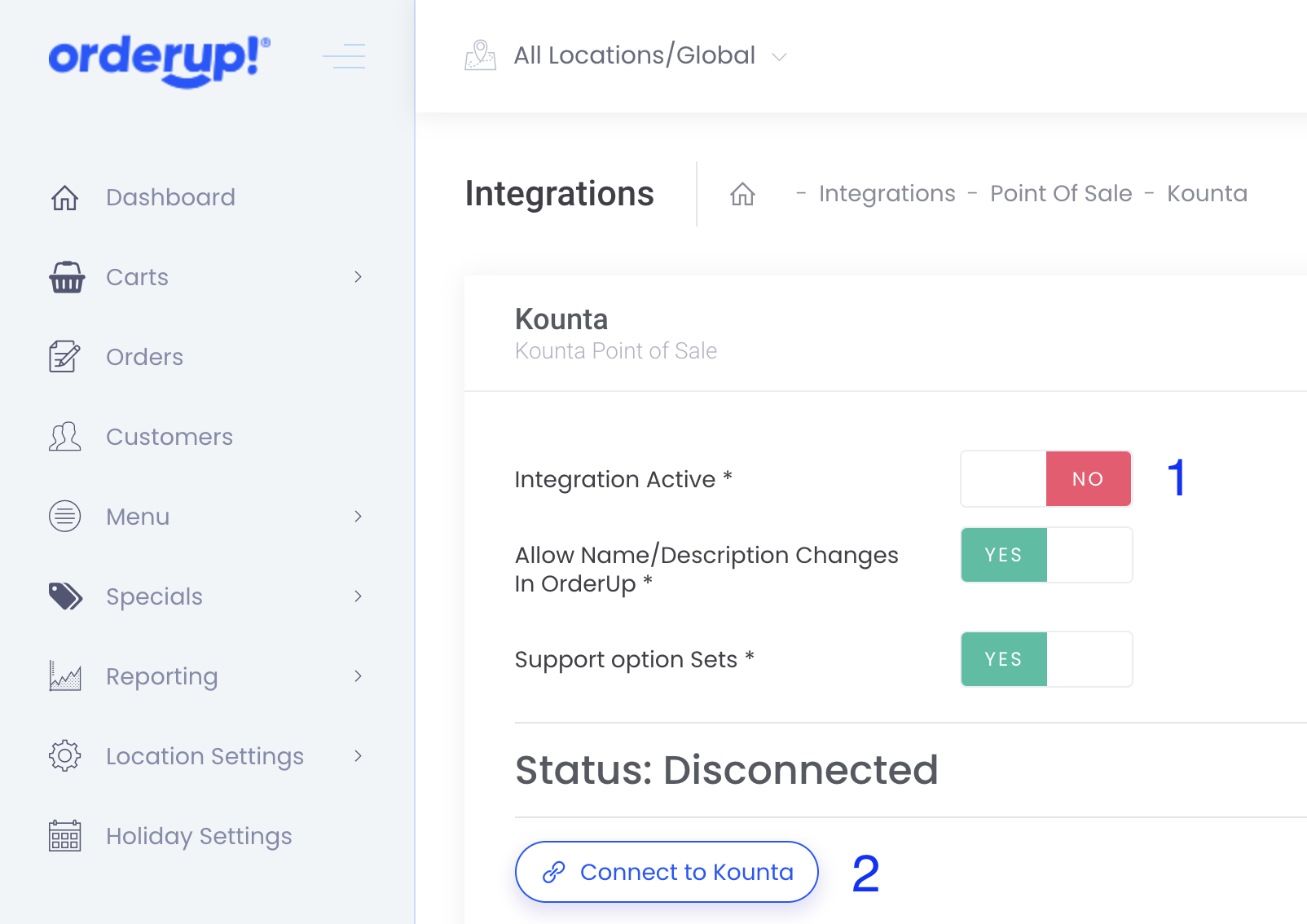
4. You will now see an option to Connect to Kounta click on this button. This will take you to a Kounta login screen, use your Kounta credentials to sign in. You may be then prompted to select the Kounta location you are granting access to (only if you have multiple Kounta locations).
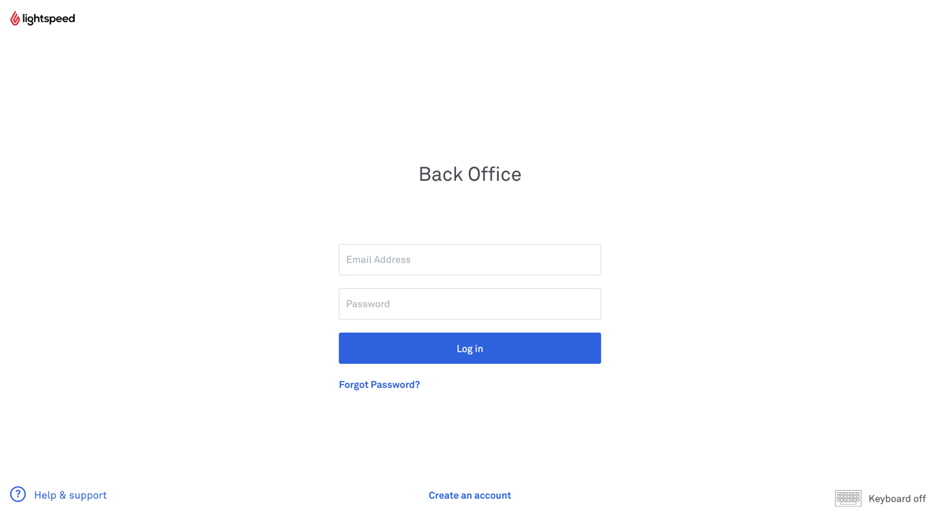
5. After granting access you should see a Success message.
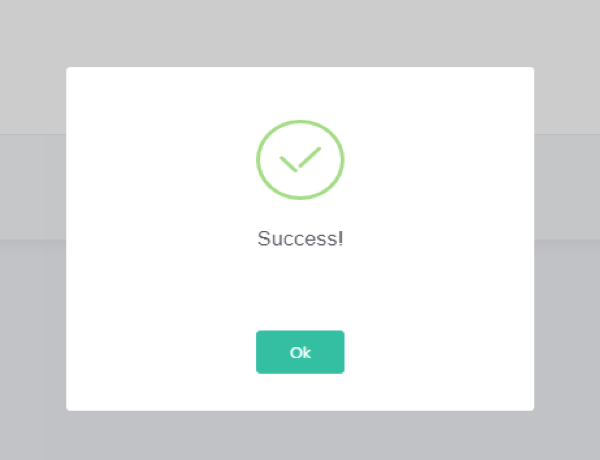
6. If you click ok, you should also see that there is now a button for Import Stores and one for Disconnect Kounta. Additionally, your Integration Active button should now be switched to Yes.